Solusi
When traveling abroad, you can record images in local dates and times simply by switching the time zone setting to any of the destination time zones that you have already pre-registered.
You can enjoy the convenience of not having to switch the [Date/Time] settings.
Setting the home and world time zones
1. Press the < Power > button on the camera.
2. Press the < MENU > (

) button.
3. The following screen appears.

Operate the < directional buttons > left or right to select the [Set up] (

) tab.

Operate the < directional buttons > up or down to select [Time Zone].
Press the < FUNC./SET > (

) button.
4. When setting the time zone for the first time, the following screen appears.
Confirm that (

) is selected, and then press the < FUNC./SET > button (

).
5. The following screen appears.
Operate the < directional buttons > left and right, or turn the < Control Dial > to select the home time zone ([Tokyo] is selected in the above image).
Press the < FUNC./SET > (

) button.
6. The following screen appears again.
Operate the < directional buttons > left and right, or turn the < Control Dial > to select (

).
Press the < FUNC./SET > (

) button.
7. The following screen appears.
Operate the < directional buttons > left and right, or turn the < Control Dial > to select the world time zone ([New York] is selected in the above image).
8. For countries or regions to which the daylight saving time applies, you can set the daylight saving time.
If you operate the < directional buttons > up or down, (

) appears on the screen, and one hour is added to the current time.
After the settings are completed, press the < FUNC./SET > (

) button.
This completes the home and world time zone settings.
Switching to the world time zone
9. Switch the time zone to the world time zone.
Operate the < directional buttons > to set [Home/World] to (

).
After the settings are completed, press the < MENU > (

) button.
10. The following screen appears.
Confirm that [Time Zone] is set to (

).
Press the < MENU > (

) button.
11. The following screen appears.
If (

) appears on the screen, [Time Zone] is set to the world time zone.
NOTE
- If you change the [Date/Time] settings either in the home or world time zone, the settings will automatically change in the other time zones as well.
- If you want to change the world time zone back to the home time zone, follow the instruction in Step 9 to set [Home/World] to (
 ).
).

 ) button.
) button.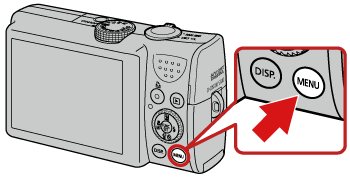

 Operate the < directional buttons > left or right to select the [Set up] (
Operate the < directional buttons > left or right to select the [Set up] ( ) tab.
) tab. Operate the < directional buttons > up or down to select [Time Zone].
Operate the < directional buttons > up or down to select [Time Zone]. ) button.
) button.
 ) is selected, and then press the < FUNC./SET > button (
) is selected, and then press the < FUNC./SET > button ( ).
).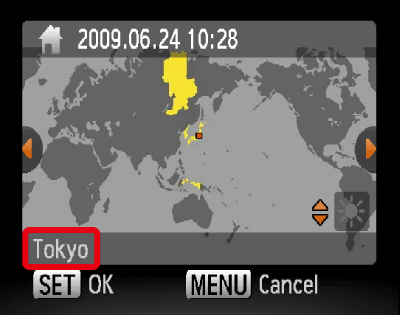
 ) button.
) button.
 ).
). ) button.
) button.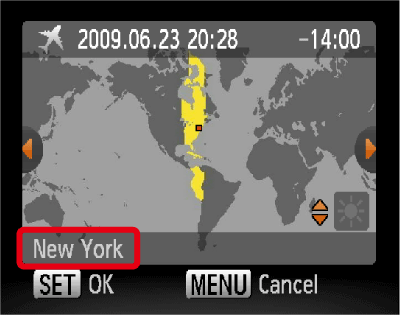
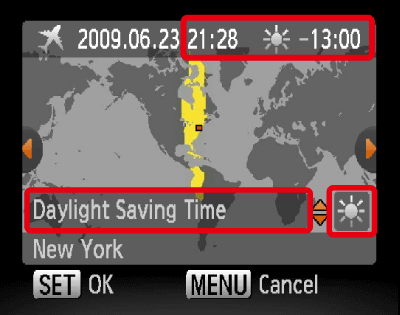
 ) appears on the screen, and one hour is added to the current time.
) appears on the screen, and one hour is added to the current time. ) button.
) button.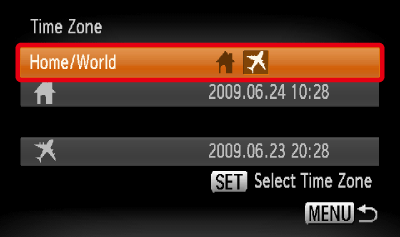
 ).
). ) button.
) button.
 ).
). ) button.
) button.
 ) appears on the screen, [Time Zone] is set to the world time zone.
) appears on the screen, [Time Zone] is set to the world time zone. ).
).