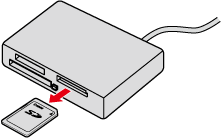Importing images using a memory card reader (Windows)
Solusi
If images cannot be imported even if the camera is connected to a computer, please use a commercially available memory card reader to import images.
In addition, if your computer's operating system is before Windows XP Service Pack 1, images cannot be imported even if the camera is connected to a computer. In this case, please refer to the instructions in this section.
CAUTION
- In this section, Windows 2000 is used as an example to explain the operation. Depending on your Windows version, screen indications and operation procedures may vary slightly.
- If your computer has a built-in memory card reader, please refer to the instruction manual of your computer.
- For details on how to connect a memory card reader to a computer, please refer to the instruction manual of the memory card reader.
- Depending on the type of your computer or memory card reader, screen indications and operation procedures may vary slightly.
1. Start your computer, and connect a memory card reader. (If your computer has a built-in memory card reader, this step is not necessary.
2. Insert a memory card into the memory card reader. (If the memory card reader has more than one card slot, make sure to insert the card into the correct slot.)

3. Double-click the [My Computer] icon on the desktop.

4. The following window appears.

Open [Removable Disk]. (In this case, [Removable Disk (F:)] is used as an example.)
Depending on the type of your memory card reader, there may be more than one [Removable Disk] icon.
5. The following screen appears, so double-click [DCIM].

6. The following window appears.

 Select the [xxxCANON] folder. ([xxx] are replaced with numbers between 100 and 999. In this case, the [111CANON] folder is used as an example.)
Select the [xxxCANON] folder. ([xxx] are replaced with numbers between 100 and 999. In this case, the [111CANON] folder is used as an example.) Select the [xxxCANON] folder, and move it to the desktop to make another copy. (Drag the folder while selecting it, and release the mouse button where you want to copy the folder.)
Select the [xxxCANON] folder, and move it to the desktop to make another copy. (Drag the folder while selecting it, and release the mouse button where you want to copy the folder.)If you want to copy a specific image instead of the entire folder,  open the [xxxCANON] folder, and select the image file that you want to copy, and then move the file to a folder to copy.
open the [xxxCANON] folder, and select the image file that you want to copy, and then move the file to a folder to copy.
 open the [xxxCANON] folder, and select the image file that you want to copy, and then move the file to a folder to copy.
open the [xxxCANON] folder, and select the image file that you want to copy, and then move the file to a folder to copy.7. The following screen appears, and copying starts.
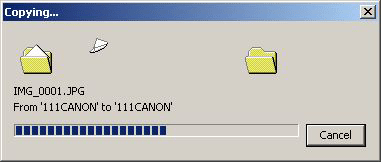
8. After copying is completed, click [Back] several times to display the [My Computer] screen in Step 5.

 Right-click [Removable Disk]. (In this case, [Removable Disk (F:)] is used as an example.)
Right-click [Removable Disk]. (In this case, [Removable Disk (F:)] is used as an example.) Select [Eject].
Select [Eject].9. Remove the memory card from the memory card reader.