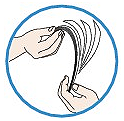Check 1: Make sure of the following when you load paper
- When loading two or more sheets of paper, flip through the paper before loading.
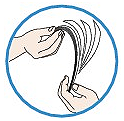
- When loading two or more sheets of paper, align the edges of the sheets before loading.
- When loading two or more sheets of paper, make sure that the paper stack does not exceed the paper load limit. However, proper feeding of paper may not be possible at this maximum capacity depending on the type of paper or environmental conditions (either very high or low temperature and humidity). In such cases, reduce the sheets of paper you load at a time to less than half of the paper load limit.
- Always load the paper in portrait orientation, either in the Rear Tray or the Cassette, regardless of the printing orientation.
- When you load the paper on the Rear Tray, load the paper with the print side facing UP and slide the Paper Guides to align with the both sides of the paper.
- When loading paper in the Cassette, load the paper with the print side facing DOWN. Align the right edge of the paper stack against the right edge of the Cassette and slide the Paper Guides against the left and bottom edges of the stack.
Check 2: Check to see if the paper you are printing on is not too thick or curled
Media Types You Cannot Use
Do not use the following types of paper. Using such paper will cause not only unsatisfactory results, but also the machine to jam or malfunction.
- Folded, curled, or wrinkled paper
- Damp paper
- Paper that is too thin (weighing less than 17 lb / 64 g/m2)
- Paper that is too thick (weighing more than 28 lb / 105 g/m2, except for Canon genuine paper)
- Paper thinner than a postcard, including plain paper or notepad paper cut to a small size (when printing on paper smaller than A5)
- Picture postcards
- Postcards affixed with photos or stickers
- Envelopes with a double flap (or sticker flaps)
- Envelopes with an embossed or treated surface
- Envelopes whose gummed flaps are already moistened and adhesive
- Any type of paper with holes
- Paper that is not rectangular
- Paper bound with staples or glue
- Paper with adhesives
- Paper decorated with glitter, etc.
Check 3: Make sure of the following when you load envelopes
When printing on envelopes, refer to
Loading Envelopes , and prepare the envelopes before printing.
Once you have prepared the envelopes, load them in portrait orientation. If the envelopes are placed in landscape orientation, they will not feed properly.
Check 4: Confirm the paper source setting
* If the paper source setting is not changed since you purchased this machine, the paper source for plain paper is the Cassette.
- Setting with the Operation Panel on the machine:
-> Changing the Machine Settings on the LCD
- Setting with the printer driver:
-> Switching the Paper Source to Match the Purpose
- For information on the paper source for plain paper when the Paper Source on the printer driver is set to Automatically Select:
-> Setting the Paper Source for Plain Paper
Check 5: Remove the foreign object in the Cassette.
Check 6: Make sure there are no foreign objects in the Rear Tray.
If the paper tears in the Rear Tray, see
Paper Jams to remove it.
If there are any foreign objects in the Rear Tray, be sure to turn off the machine, unplug it from the power supply, then remove the foreign object.
Check 7: Make sure that the Inner Cover is closed completely
Paper does not feed properly if the Inner Cover is even slightly open.
Check 8: Clean the Paper Feed Roller
NOTE
Cleaning the Paper Feed Roller will wear the roller, so perform this procedure only when necessary.
Cleaning the Paper Feed Roller
Cleaning the Paper Feed Roller
If the Paper Feed Roller is dirty or paper powder is attached to it, paper may not be fed properly.
In this case, clean the Paper Feed Roller. Cleaning will wear out the Paper Feed Roller, so perform this only when necessary.
Check 9: If two or more sheets of paper feed from the Cassette at once, clean the inside of the Cassette
Check 10: Is the Rear Cover closed completely?
Paper may be jammed if the Rear Cover is not closed completely. Push the Rear Cover until it is closed completely.