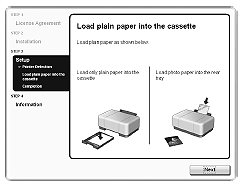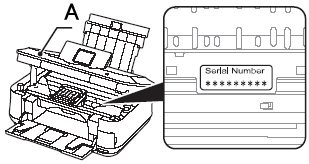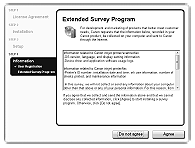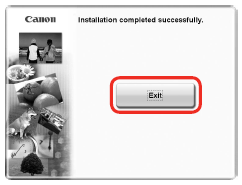Solusi
To use the machine by connecting it to a computer, software including the drivers needs to be copied (installed) to the computer's hard disk. The installation process takes about 20 minutes. (The installation time varies depending on the computer environment or the number of applications to be installed.)The screens below are based on Windows Vista operating system Ultimate Edition (hereafter referred to as "Windows Vista").
IMPORTANT
- Quit all running applications before installation.
- Log on as the administrator (or a member of the Administrators group).
- Do not switch users during the installation process.
- Internet connection may be required during the installation. Connection fees apply.
- It may be necessary to restart your computer during the installation process. Follow the on-screen instructions and do not remove the Setup CD-ROM during restarting. The installation resumes once your computer has restarted.
- If the firewall function of your security software is turned on, a warning message may appear that Canon software is attempting to access the network. If such a warning message appears, set the security software to always allow access.
IMPORTANT
If you are using Internet Explorer 7 or later, you can use the Web print software Easy-WebPrint EX. An internet connection is required for installation. (It is also possible to install this software later.)
1. Turn on the computer, then insert the Setup CD-ROM into the CD-ROM drive.
The setup program will start automatically.
NOTE
If the program does not start automatically, double-click the CD-ROM icon in Computer or My Computer.
When the CD-ROM contents appear, double-click MSETUP4.EXE.
Windows Vista -> 2
Windows XP/2000 -> 3
2. Click Run Msetup4.exe on the AutoPlay screen, then click Continue on the User Account Control dialog box.
If the User Account Control dialog box reappears in following steps, click Continue.
3. Select your place of residence, then click Next.
NOTE
If the Select Language screen appears, select a language, then click Next.
4. Select a country or region, then click Next.
NOTE
Displayed only when Europe, Middle East, Africa or Asia is selected on the screen in step 3.
5. Click Easy Install.
The drivers, application software, and on-screen manuals are installed all together.
NOTE
If you want to select particular items to install, click Custom Install.
6. Click Install.
IMPORTANT
If you are using Internet Explorer 7 or later, you can use the Web print software Easy-WebPrint EX. An internet connection is required for installation. (It is also possible to install this software later.)
7. Select Use the printer on network, then click Next.
8. Read the License Agreement screen carefully and click Yes.
IMPORTANT
Follow any on-screen instructions to proceed with the software installation.
9. When the Please Allow All Install Wizard Processes screen appears, click Next.
10. When the Printer Detection screen appears, click Next.
IMPORTANT
If the Printer Detection screen is not displayed, the connection method is not correctly selected in step 7. Click Cancel and start again from step 6, then be sure to select Use the printer on network in step 7.
11. When the Detected Printers List dialog box appears, select the machine, then click Next.
When the Setup Completion dialog box appears, click Next or Complete.
NOTE
If the machine is not detected, Check Printer Settings dialog box is displayed. Refer to the printed manual: Network Setup Troubleshooting. Make sure there is no problem, then click Next.
12. When the Connection Performance Measurement dialog box appears, click Next.
Confirm the measurement results, then click Finish.
Ensure that

is displayed in Connection Performance between the Printer and the Access Point.
NOTE
- You can cancel measuring by clicking Cancel. You also examine the detailed status of the communication link after setup. For details, refer to the on-screen manual: Advanced Guide.
- If an icon other than
 appears, improve the communication status by referring to the displayed message or the help file, then click Remeasurement.
appears, improve the communication status by referring to the displayed message or the help file, then click Remeasurement.
Install the Software (Information)
1. When the Load plain paper into the cassette screen appears, follow the on-screen instructions to proceed with the software installation.
NOTE
Important Information for the Installation
- Important Information for the Installation
The product serial number is required when registering the product. The serial number is located inside the machine (as shown in the illustration).
IMPORTANT
When opening the Scanning Unit (Cover) (A), the Print Head Holder moves automatically if the unit is powered on.
NOTE
The User Registration screen will only be displayed when Europe, Middle East, Africa is selected on the Select Your Place of Residence screen.
- About Extended Survey Program
If you can agree to Extended Survey Program, click Agree.
If you click Do not agree, the Extended Survey Program will not be installed.
(This has no effect on the machine's functionality.)
2. Click Exit to complete the installation.
If Restart is displayed, follow the instruction to restart the computer.
After restarting the computer, remove the Setup CD-ROM and keep it in a safe place.


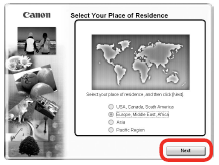
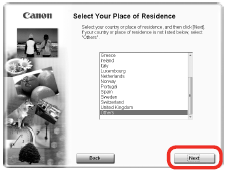






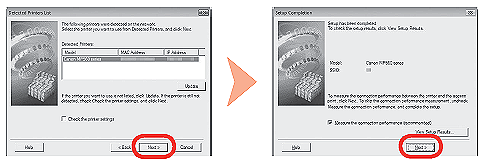
 is displayed in Connection Performance between the Printer and the Access Point.
is displayed in Connection Performance between the Printer and the Access Point.
 appears, improve the communication status by referring to the displayed message or the help file, then click Remeasurement.
appears, improve the communication status by referring to the displayed message or the help file, then click Remeasurement.