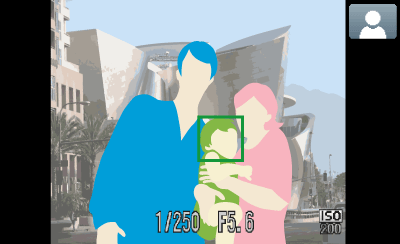Solusi
The model of your camera is equipped with a feature that automatically detects human faces.
If you point the camera at people, the camera focuses on their faces, and optimally adjusts the brightness and color tones of their faces.
NOTE
To have the camera automatically detect human faces during shooting, set [AF Frame] to [Face AiAF] beforehand by referring to the following page.
1. Press the < Power > button on the camera.
2. Point the camera at the subject.
If [Face AiAF] is selected, a white frame (

) appears over the face. If the detected face is moving, the white frame follows the face.
This function is useful for focusing on human faces.
3. Press the < Shutter Button > halfway to focus.
If the face is in focus, the green [AF Frame] appears.
If the face is not in focus, the [AF Frame] does not appear.
4. Press the < Shutter Button > fully to shoot.
5. Point the camera at the subject.
If multiple faces are detected, a white frame appears over the face of the main subject while gray frames appear over the other detected faces.
6. Touch the screen to select the person or the location to focus on.
If you want to focus on a subject other than the face detected by the camera as the main subject, touch the screen with your finger to bring it into focus.
The camera beeps when it detects the subject, and (

) appears.
7. Press the < Shutter Button > halfway to focus.
If the subject is in focus, the green [AF Frame] appears.
If the subject is not in focus, the [AF Frame] does not appear.
8. Press the < Shutter Button > fully to shoot.


 ) appears over the face. If the detected face is moving, the white frame follows the face.
) appears over the face. If the detected face is moving, the white frame follows the face.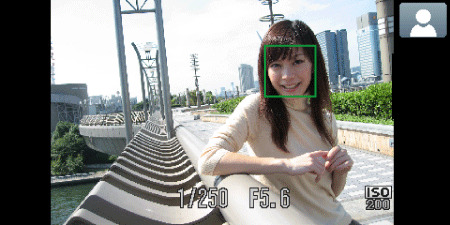
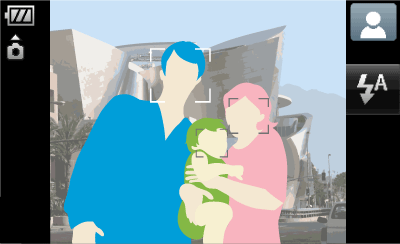
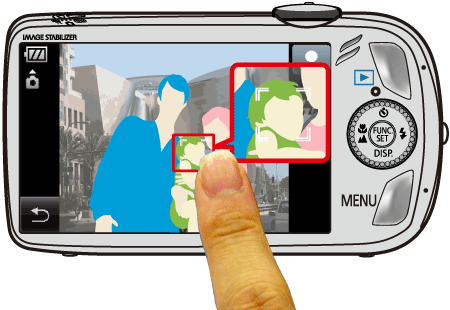
 ) appears.
) appears.