Solusi
You can copy video from the built-in memory to only memory cards. You can either copy one scene, scenes that were selected in advance, scenes that were recorded on a specific date, or all scenes that are stored in the built-in memory. If there is a playlist, you can only copy all the scenes that are in the playlist as a whole.
1. Press <

( camera/play ) > to switch to movie playback mode.
REFERENCE
To copy scenes in the playlist, press the < PLAYLIST > button, and to copy video snapshot scenes, press the < VIDEO SNAP > button. To copy video snapshot scenes in the playlist, press both the < PLAYLIST > and < VIDEO SNAP > buttons at the same time.
2. Select the scenes recorded in the built-in memory.
- Use [ Select ] to copy the scenes that were selected in advance.
- To copy all the scenes that were recorded on a specific date, select one of the scenes within the specified date.
- This step is not necessary to copy all scenes
3. Press <

( FUNC. ) > .
4. Copy the scene(s).
4-1. Select [

Copy (

) ] and press <

( SET ) > .
4-2. Select [ All Scenes ] , [ All Scenes (this date) ], [ This Scene ] or [ Selected Scenes ] , and then press <

( SET ) > .
This step is unnecessary when copying scenes in the playlist because only the [ All Scenes ] selection is available.
4-3. Select [ Yes ], and then press <

( SET ) > to start copying.
Press <

( SET ) > to interrupt the operation while it is in progress.
5. After the operation is completed, press <

( FUNC. ) > .
CAUTION
- Observe the following precautions while the ACCESS indicator flashing. Failing to do so may result in permanent data loss.
- Do not open the memory card slot cover.
- Do not disconnect the power source or turn off the camcorder.
- Do not change the camcorder's operating mode.
- If there is not enough space on the memory card, as many photos as possible will be copied before stopping the operation.
- If the memory card slot cover is open, or the LOCK switch on the memory card is set to prevent writing, you will not be able to copy movies to the memory card.
- Scenes that were edited using the software on the supplied Video Tools CD-ROM and were then written back to the camcorder cannot be copied to the memory card. You may also not be able to copy scenes that were not recorded with this camcorder.
You can copy photos only from the built-in memory to the memory card.
1. Press <

( camera/play ) > to switch to photo playback mode.
2. Select to view the photos recorded in the built-in memory.
3. Press <

( FUNC. ) > .
4. Copy a photo.
4-1. Select [

Copy (

) ] and Press <

( SET ) > .
4-2. If you are satisfied with the photo that is displayed on the screen, press <

( SET ) > again.
You can select a different photo by operating the joystick left to right.
4-3. Select <

> [ Yes ] and press <

( SET ) > to copy the photo.
5. After the operation is completed, press <

( FUNC. ) > twice to finish.
Copying all photos at once
You can copy the photos that were selected in advance or all photos at once. You can also select and copy a specific photo from the index screen.
1. Press <

( camera/play ) > to switch to photo playback mode.
2. Select <

,

> the photo you want to copy.
- Use [ Select ] to copy the photos that were selected in advance.
- This step is not necessary to copy all photos.
3. Press <

( FUNC. ) > .
4. Copy the photos.
4-1. Select [

Copy (

) ] and press <

( SET ) > .
4-2. Select [ All Photos ], [ This Photo ], or [ Selected Photos ], and then press <

( SET ) > .
4-3. Select [ Yes ] , and then press <

( SET ) > to start copying.
If you selected [ Selected Photos ] or [ All Photos ], you can press <

( SET ) > to interrupt the operation while it is in progress.
5. After the operation is completed, press <

( FUNC. ) > .
CAUTION
- Observe the following precautions while the ACCESS indicator is on or flashing. Failing to do so may result in permanent data loss.
- Do not open the memory card slot cover.
- Do not disconnect the power source or turn off the camcorder.
- Do not change the camcorder's operating mode.
- If there is not enough space on the memory card, as many photos as possible will be copied before stopping the operation.
- If the memory card slot cover is open, or the LOCK switch on the memory card is set to prevent writing, you will not be able to copy photos to the memory card.
- You may not be able to copy photos that were not recorded with this camcorder.
 ( camera/play ) > to switch to movie playback mode.
( camera/play ) > to switch to movie playback mode.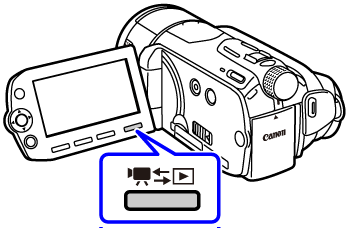

 ( FUNC. ) > .
( FUNC. ) > .
 Copy (
Copy (  ) ] and press <
) ] and press <  ( SET ) > .
( SET ) > .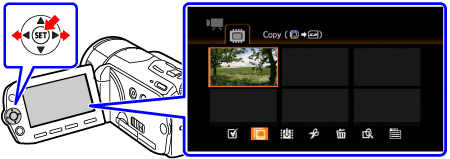
 ( SET ) > .
( SET ) > .
 ( SET ) > to start copying.
( SET ) > to start copying. ( SET ) > to interrupt the operation while it is in progress.
( SET ) > to interrupt the operation while it is in progress.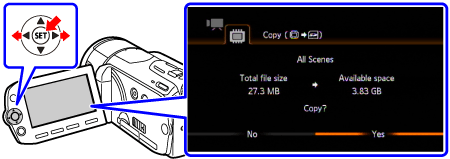
 ( FUNC. ) > .
( FUNC. ) > . ( camera/play ) > to switch to photo playback mode.
( camera/play ) > to switch to photo playback mode.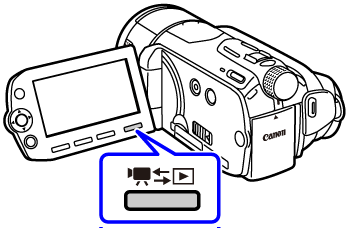

 ( FUNC. ) > .
( FUNC. ) > .
 Copy (
Copy (  ) ] and Press <
) ] and Press <  ( SET ) > .
( SET ) > .
 ( SET ) > again.
( SET ) > again.
 > [ Yes ] and press <
> [ Yes ] and press <  ( SET ) > to copy the photo.
( SET ) > to copy the photo.
 ( FUNC. ) > twice to finish.
( FUNC. ) > twice to finish. ( camera/play ) > to switch to photo playback mode.
( camera/play ) > to switch to photo playback mode. ,
,  > the photo you want to copy.
> the photo you want to copy.
 ( FUNC. ) > .
( FUNC. ) > .
 Copy (
Copy (  ) ] and press <
) ] and press <  ( SET ) > .
( SET ) > .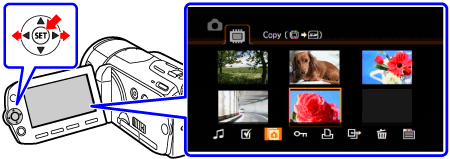
 ( SET ) > .
( SET ) > .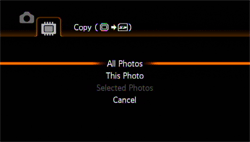
 ( SET ) > to start copying.
( SET ) > to start copying. ( SET ) > to interrupt the operation while it is in progress.
( SET ) > to interrupt the operation while it is in progress.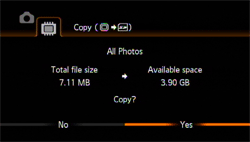
 ( FUNC. ) > .
( FUNC. ) > .