Solusi
This section describes how to use the LEGRIA HF S11 camcorder and the optional DW-100 to play back high-definition (AVCHD) discs that are created with the DW-100 DVD Burner.
CAUTION
- To play back AVCHD discs using the DVD Burner, an AVCHD-compatible Canon camcorder is necessary.
- Only AVCHD discs created with the DW-100 DVD Burner can be played back using the DVD Burner.
1. Setting the camcorder to playback mode
1-1. Set the camera mode dial to <

( Dual Shot ) > or <

( Movie Mode ) > .
1-2. Connect the compact power adapter to the camcorder, and then turn on the camcorder.
IMPORTANT
If you do not use the compact power adapter, the [Connect the compact power adapter] message appears on the LCD screen of the camcorder, and you cannot carry out the operation.
1-3. Press the <

( camera/play ) > button to set the camcorder to playback mode.
1-4. Press the <

( FUNC. ) > button.
1-5. Select [

Menu ], and then press the <

( SET ) > button
1-6. Select [

( System Setup 1 ) ], and then set [Component Output] to [

1080i ] .
- [ Component Output ] settings: If you connect the camcorder to a high-definition TV, select [
 1080i ] .
1080i ] .
IMPORTANT
If you connect the camcorder to a standard-definition TV, set [ Component Output ] to [

576i ] .
1-7. Press the <

( FUNC. ) > button to complete the settings.
2. Setting the DVD Burner to playback mode, and connecting the camcorder, the TV and the DVD Burner
2-1. Press the < POWER/MODE > button on the DVD Burner to turn it on.
Press the < POWER/MODE > button on the DVD Burner again to switch it to playback mode. Then, the PLAY indicator lights in green.
2-2. Turn off the power of the camcorder, and connect the camcorder to the TV using the HDMI Cable or the Component Cable.
- Using the HDMI Cable for the connection
- Using the Component Cable for the connection
REFERENCE
Use the Stereo Video Cable to connect the camcorder to a standard-definition TV.
2-3. Press the <

( camera/play ) > button on the camcorder to set the camcorder to playback mode.
Connect the camcorder to the DVD Burner using the supplied USB Cable.
If the device type selection screen appears, select [DVD Burner] and press <

( SET ) > .
3-1. Press the < OPEN/CLOSE > button on the DVD Burner.
Then, the disc tray opens. If you use a single-sided disc, have the disc label side facing up in the tray.
If you use a double-sided disc, have the disc playback-side (that contains video) facing down in the tray.
3-2. Press the < OPEN/CLOSE > button to close the disc tray.
3-3. After the disc is recognized, the disc's content will be displayed in an index screen.
Select <

> the scene you want to play back and press<

( SET ) > to begin the playback.
3-4. Press the <

(stop) > button on the camcorder to end the playback.
You can also end the playback by turning off the DVD Burner.
CAUTION
You can only play back discs by connecting the DVD Burner to a Canon AVCHD-compatible camcorder.
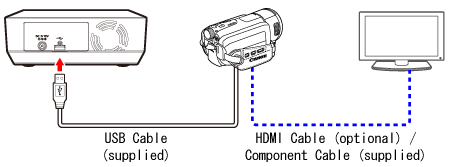
 ( Dual Shot ) > or <
( Dual Shot ) > or <  ( Movie Mode ) > .
( Movie Mode ) > .
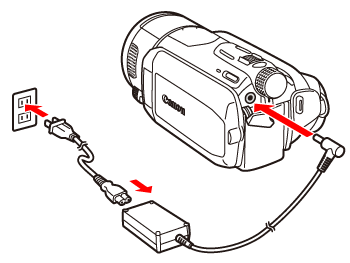
 ( camera/play ) > button to set the camcorder to playback mode.
( camera/play ) > button to set the camcorder to playback mode.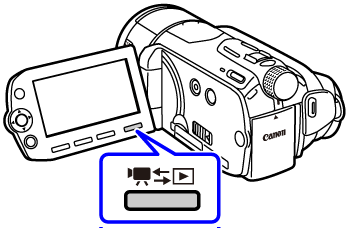
 ( FUNC. ) > button.
( FUNC. ) > button.
 Menu ], and then press the <
Menu ], and then press the <  ( SET ) > button
( SET ) > button
 ( System Setup 1 ) ], and then set [Component Output] to [
( System Setup 1 ) ], and then set [Component Output] to [  1080i ] .
1080i ] . 1080i ] .
1080i ] .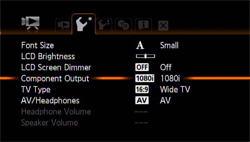
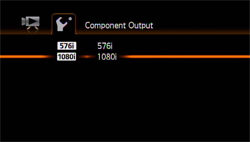
 576i ] .
576i ] .  ( FUNC. ) > button to complete the settings.
( FUNC. ) > button to complete the settings.
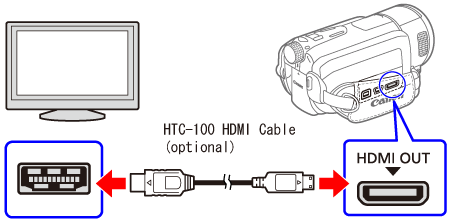

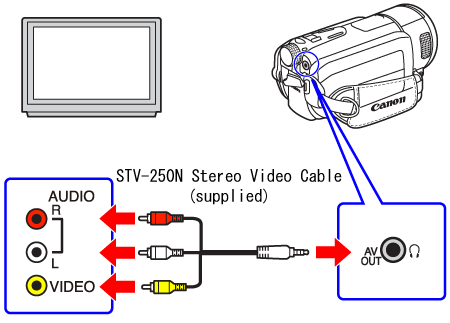
 ( camera/play ) > button on the camcorder to set the camcorder to playback mode.
( camera/play ) > button on the camcorder to set the camcorder to playback mode.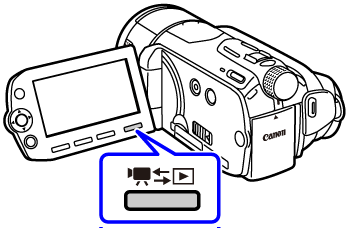
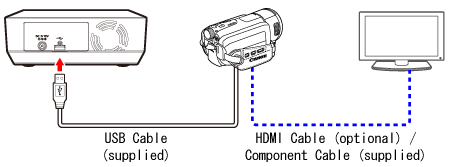
 ( SET ) > .
( SET ) > .

 > the scene you want to play back and press<
> the scene you want to play back and press<  ( SET ) > to begin the playback.
( SET ) > to begin the playback.
 (stop) > button on the camcorder to end the playback.
(stop) > button on the camcorder to end the playback.