Uninstalling the printer driver (Mac)
07-Sep-2009
8200626500
Solusi
This section describes how to uninstall the printer driver from your computer.
(Uninstallation is an operation to remove a driver / software when it is no longer needed, or if a problem occurs.)
Note that once you uninstall the printer driver, you will not be able to use the printer to print images. Please make sure to handle this carefully.
CAUTION
- The following instructions are intended for Mac OS X (v10.4).
- If other USB devices (excluding USB mouse devices and USB keyboards) are connected to the computer while performing these operations, the driver may not be uninstalled correctly.
1. Quit all running applications.
2. Load the [COMPACT PHOTO PRINTER Solution Disk] CD-ROM that came with your printer into the computer's CD-ROM drive.

3. Double-click the CD-ROM icon that appears on the desktop.

4. The following window will appear, so double-click on [ES Driver] to start it.
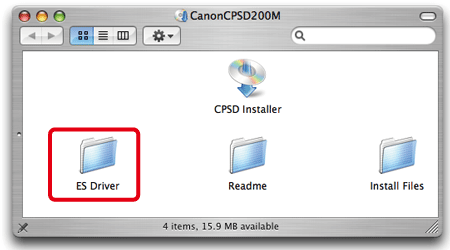
5. The screen below will appear, so double-click [ES40].

6. The screen below will appear, so double-click [SELPHY ES40 Installer].
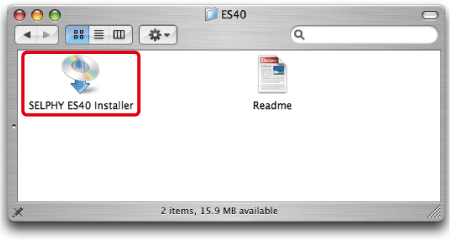
7. If the following screen appears, enter the name and password set for your Macintosh.
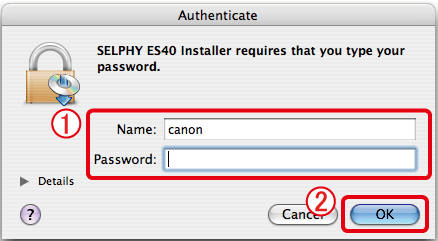
 Enter your [Name] and [Password].
Enter your [Name] and [Password]. Click [OK].
Click [OK].8. The following screen appears.
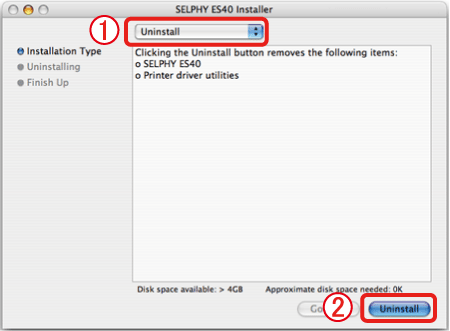
 Select [Uninstall].
Select [Uninstall]. Click [Uninstall].
Click [Uninstall].9. If the following screen appears, click [Next].

10. The following screen appears, and uninstallation starts.
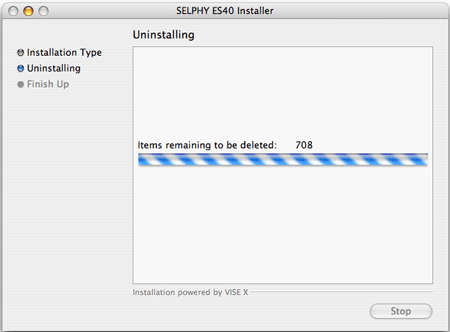
11. The following screen appears. Click [Quit].
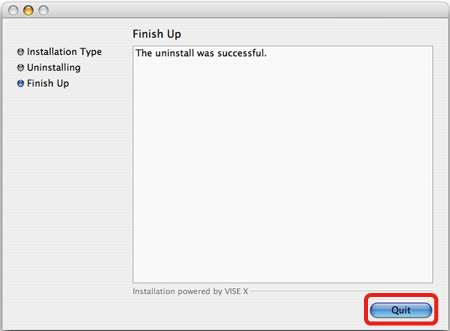
12. From the [Go] menu, select [Utilities].
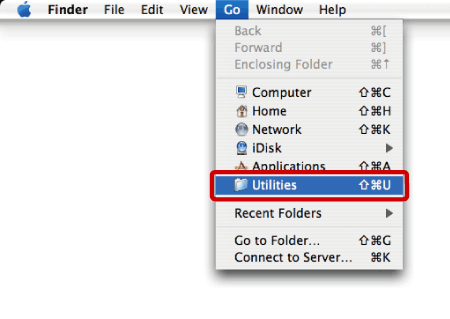
13. The screen below will appear, so double-click [Printer Setup Utility].

14. The following screen appears.

 Select your printer.
Select your printer. Click [Delete].
Click [Delete].This completes the process of uninstalling the printer driver.