Solusi
This page describes how to shoot movies with autoexposure in default settings.
For details on changing settings, please see the Related Information section.
For details on shooting movies by manual exposure, please refer to the instruction manuals that came with your camera.
IMPORTANT
When shooting movies, use a large-capacity card with a fast writing/reading speed. The CF card's speed should be 8MB/sec. or higher. And the SD card should be rated SD Speed Class 6 "

" or higher.
If you use a slow-writing card when shooting movies, the movie might not be recorded properly. And if you playback a movie on a card having a slow reading speed, the movie might not playback properly.
NOTE
The camera cannot autofocus continuously like a camcorder.
1. Set the power switch to <ON>.
2. Set the lens focus mode switch to <AF>.
3. Press the <MENU> button to display the menu.
4. Turn the <Main Dial> to select the [

] tab.
You can use <

>(Multi-controller) to set menu options.
5. Turn the <Quick Control Dial> to select [Live View/Movie func. set.], and then press the <SET> button.
6. Select [LV

set.], then press <SET> button.
7. Turn the <Quick Control Dial> to select [Movies], and then press the <SET> button.
8. Turn the <Quick Control Dial> to select [Movie rec. size], and then press the <SET> button.
9. Turn the <Quick Control Dial> to select Movie rec. size, and then press the <SET> button.
For details on [Movie rec. size], please refer to the instruction manuals that came with your camera.
10. Press the <MENU> button or press the shutter button halfway to turn off the menu screen.
11. Press the <SET> button to display the Live View image on the LCD monitor.
12. Press the <MODE> button and turn the <Main Dial> or <Quick Control Dial> to select a shooting mode other than <M>.
13. The AF point will appear on the LCD monitor. You can use <

> (Multi-controller) to move the AF point to where you want to focus.
- It cannot go to the edges of the picture.
- If you press <
 > straight down, the AF point will return to the image center.
> straight down, the AF point will return to the image center.
14. Aim the AF points over the subjects and press the shutter button halfway.
- When focus is achieved, the AF point will turn green and the beeper will sound.
- If focus is not achieved, the AF point will turn orange.
15. Press the <FEL> button to start shooting the movie. To stop shooting the movie, press the <FEL> button again.
- While the movie is being shot, the [
 ] mark will be displayed on the upper right of the screen.
] mark will be displayed on the upper right of the screen.
CAUTION
During Live View shooting, do not point the lens toward the sun. The sun's heat can damage the camera's internal components.
NOTE
Recording and Image Quality
- The movie file format will be MOV.
- After you start shooting a movie, the movie shooting will stop automatically if the file size reaches 4 GB or if the movie time reaches 29 min. 59 sec. To shoot a movie again, press the <FEL> button. (A new movie file starts being recorded.)
- Pressing the shutter button halfway displays the shutter speed and aperture on the screen's bottom left. This is the exposure setting for taking a still photo.
- The sound is recorded in monaural by the camera's built-in microphone.
- Stereo sound recording is possible by connecting an external microphone equipped with a stereo mini plug (3.5mm dia.) to the camera's external microphone IN terminal.
- The sound recording level will be adjusted automatically.
Playback and TV connection
- If you connect the camera to a TV set and shoot a movie, the TV will not output any sound during the shooting. However, the sound will be properly recorded.
IMPORTANT
- If you continue to shoot movies for a prolonged period, the camera's internal temperature will increase. This can degrade the image quality. While not shooting, turn off the power.
- If you shoot under direct sunlight or high-temperature conditions, the [
 ] icon (high internal temperature warning) may appear on the screen. If you keep shooting a movie with the warning icon displayed, the image quality might degrade. You should turn off the power and allow the camera to rest for a while.
] icon (high internal temperature warning) may appear on the screen. If you keep shooting a movie with the warning icon displayed, the image quality might degrade. You should turn off the power and allow the camera to rest for a while.
- If the [
 ] icon is displayed and you keep shooting movies until the camera's internal temperature increases further, the movie shooting will stop automatically. If this happens, you will not be able to shoot again until the camera's internal temperature decreases. Turn off the power and let the camera rest for a while.
] icon is displayed and you keep shooting movies until the camera's internal temperature increases further, the movie shooting will stop automatically. If this happens, you will not be able to shoot again until the camera's internal temperature decreases. Turn off the power and let the camera rest for a while.
 " or higher.
" or higher.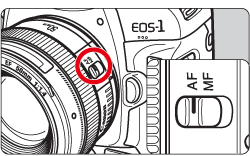
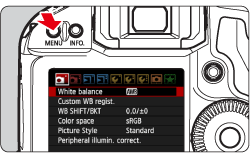
 ] tab.
] tab. >(Multi-controller) to set menu options.
>(Multi-controller) to set menu options.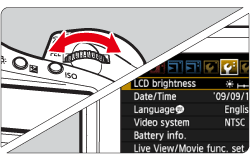

 set.], then press <SET> button.
set.], then press <SET> button.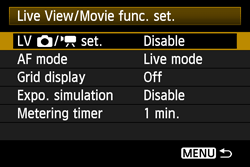
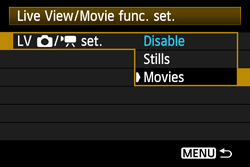
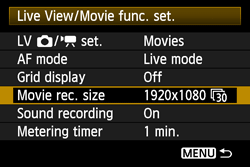
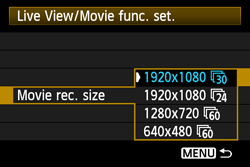
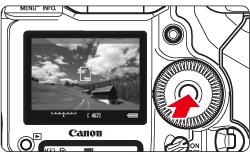
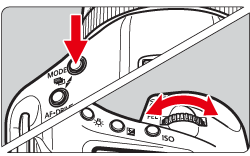

 > (Multi-controller) to move the AF point to where you want to focus.
> (Multi-controller) to move the AF point to where you want to focus. > straight down, the AF point will return to the image center.
> straight down, the AF point will return to the image center.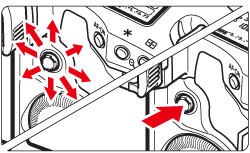
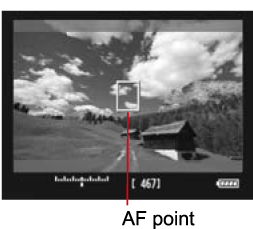
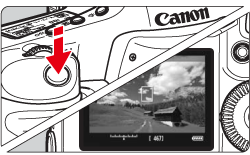
 ] mark will be displayed on the upper right of the screen.
] mark will be displayed on the upper right of the screen.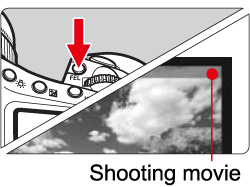
 ] icon (high internal temperature warning) may appear on the screen. If you keep shooting a movie with the warning icon displayed, the image quality might degrade. You should turn off the power and allow the camera to rest for a while.
] icon (high internal temperature warning) may appear on the screen. If you keep shooting a movie with the warning icon displayed, the image quality might degrade. You should turn off the power and allow the camera to rest for a while.  ] icon is displayed and you keep shooting movies until the camera's internal temperature increases further, the movie shooting will stop automatically. If this happens, you will not be able to shoot again until the camera's internal temperature decreases. Turn off the power and let the camera rest for a while.
] icon is displayed and you keep shooting movies until the camera's internal temperature increases further, the movie shooting will stop automatically. If this happens, you will not be able to shoot again until the camera's internal temperature decreases. Turn off the power and let the camera rest for a while.