Solusi
This section describes how to make the date and time settings on the camera.
CAUTION
- The date and time settings are recorded on images captured with the camera.
Setting the date and time for the first time
When you turn on the camera for the first time after purchase, the [Date/time] settings screen appears.
1. Press the <Power> button on the camera.
2. The following screen appears.
Operate the <directional buttons> left or right to select an option.
Next, operate the <directional buttons> up or down to make the following settings.

Set the year, month, date, and time.

Change the year, month, and date.
After the settings are completed, press the <FUNC./SET> (

) button.
Changing the date and time settings
1. Press the <Power> button on the camera.
2. Press the <MENU> (

) button.
3. The following screen appears.
Operate the <directional buttons> left or right to select

the [Set up] (

) tab.
Operate the <directional buttons> up or down to select

[Date/time].
Press the <FUNC./SET> (

) button.
4. The following screen appears.
Operate the <directional buttons> left or right to select an option to change.
Next, operate the <directional buttons> up or down to make the following settings.

Set the year, month, date, and time.

Change the year, month, and date.
After the settings are completed, press the <FUNC./SET> (

) button.
NOTE
- If you do not set the date and time, the [Date/time] settings screen appears every time you turn on the camera.
- If the [Date/time] settings screen appears every time you turn on the camera even after you have set the date and time, please replace the battery with a new one (CR1220). The life of the date/time battery (back-up battery) is approximately seven years.

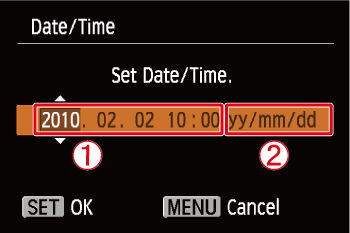
 Set the year, month, date, and time.
Set the year, month, date, and time. Change the year, month, and date.
Change the year, month, and date. ) button.
) button.
 ) button.
) button.

 the [Set up] (
the [Set up] ( ) tab.
) tab. [Date/time].
[Date/time]. ) button.
) button.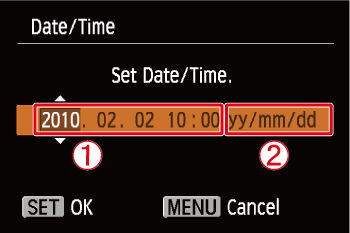
 Set the year, month, date, and time.
Set the year, month, date, and time. Change the year, month, and date.
Change the year, month, and date. ) button.
) button.