How do I add the date and time to my pictures?
Solusi
These instructions explain how to insert the date in images.
CAUTION
- In this section, [PowerShot A3100 IS] is used as an example to explain the operations. Depending on your model, the position of buttons, screen indications, and setting items may vary.
- The [Date Stamp] cannot be deleted from the image data once it has been recorded because the date is written in as an image.
- In the following shooting modes, you cannot add a date to the images (Date Stamp).
- [Easy]* ( ), [LowLight] (
), [LowLight] ( ), [Stitch Assist]* (
), [Stitch Assist]* ( ), [Movie] (
), [Movie] ( )
)
 ), [LowLight] (
), [LowLight] ( ), [Stitch Assist]* (
), [Stitch Assist]* ( ), [Movie] (
), [Movie] ( )
)* Only applicable to supported models.
1. Press the <Power> button on the camera.

2. Press the <MENU> ( ) button.
) button.
 ) button.
) button.
3. The following screen will appear on the LCD monitor.
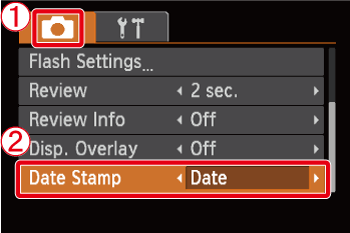
Operate the <directional button> to select  the [Shooting] (
the [Shooting] ( ) tab.
) tab.
 the [Shooting] (
the [Shooting] ( ) tab.
) tab.Operate the <directional button> to set  [Date Stamp] to [Date] or [Date & Time].
[Date Stamp] to [Date] or [Date & Time].
 [Date Stamp] to [Date] or [Date & Time].
[Date Stamp] to [Date] or [Date & Time].After making these settings, press the <MENU> ( ) button.
) button.
 ) button.
) button.4. If you set [Date Stamp], [DATE] will appear on the LCD monitor.

If [DATE] does not appear, press the <DISP.> ( ) button a few times to switch the screen display.
) button a few times to switch the screen display.
 ) button a few times to switch the screen display.
) button a few times to switch the screen display.5. When shooting with this setting, the date will be embedded in the image as shown below.

 [Date]
[Date] [Date & Time]
[Date & Time]WARNING
The date, its font and color, and the position where it is displayed cannot be changed. Also, dates and times recorded with [Date Stamp] cannot be deleted.








