Solusi
These instructions explain how to insert the date in images.
CAUTION
- The [Date Stamp] cannot be deleted from the image data once it has been recorded because the date is written in as an image.
- In the following shooting modes, you cannot add a date to the images (Date Stamp).
- [Movie] (

), [Color Accent (Movie)] (

), [Color Swap (Movie)] (

), [LowLight] (

)
1. Set

the <Mode Switch> to a setting other than [Movie] (

), and press

the <Power> button.
2. The following screen appears.
Touch [FUNC.] (

).
3. The following screen appears.
Touch [MENU] (

).
4. The following screen appears.
Touch

[Shooting] (

).
Drag the screen up or down to select

[Date Stamp].
Touch

(


) to set [Date Stamp] to [Date] or [Date & Time].
After the setting is made, touch

(

).
5. The following screen appears.
If you set [Date Stamp],

[DATE] will appear on the LCD monitor.
If [DATE] does not appear, touch

[DISP.] (

) to switch the screen display.
6. When shooting with this setting, the date will be embedded in the image as shown below.

[Date]

[Date & Time]
WARNING
The date, its font and color, and the position where it is displayed cannot be changed. Also, dates and times recorded with [Date Stamp] cannot be deleted.
 ), [Color Accent (Movie)] (
), [Color Accent (Movie)] ( ), [Color Swap (Movie)] (
), [Color Swap (Movie)] ( ), [LowLight] (
), [LowLight] ( )
) the <Mode Switch> to a setting other than [Movie] (
the <Mode Switch> to a setting other than [Movie] ( ), and press
), and press  the <Power> button.
the <Power> button.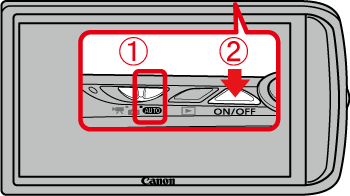
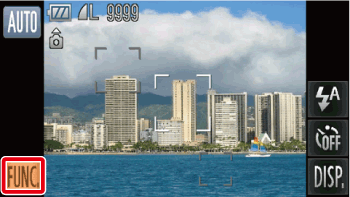
 ).
).
 ).
).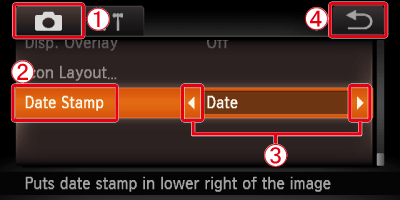
 [Shooting] (
[Shooting] ( ).
). [Date Stamp].
[Date Stamp]. (
(
 ) to set [Date Stamp] to [Date] or [Date & Time].
) to set [Date Stamp] to [Date] or [Date & Time]. (
( ).
).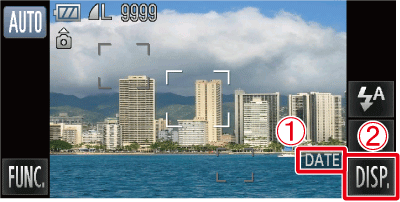
 [DATE] will appear on the LCD monitor.
[DATE] will appear on the LCD monitor. [DISP.] (
[DISP.] ( ) to switch the screen display.
) to switch the screen display.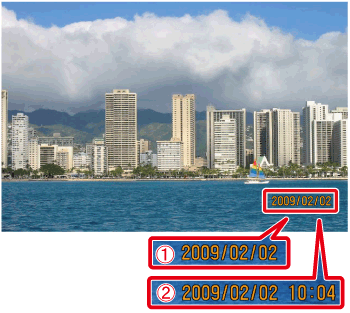
 [Date]
[Date] [Date & Time]
[Date & Time]