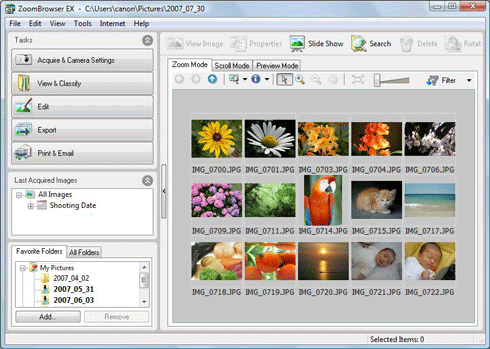Solusi
IMPORTANT
- To perform this operation, [ZoomBrowser EX 6.x] needs to be installed or updated beforehand.
- In this section, Windows 7 and [ZoomBrowser EX 6.6] are used as an example to explain the operations. If you are using Windows Vista or Windows XP, the on-screen displays and procedures may differ.
- It is not possible to save images to DVD-R/DVD-RW discs with this function.
- This function can only be used with a computer that satisfies the system requirements below.
- Equipped with a CD-R/RW drive.
- The CD-R/RW drive works normally in Windows 7, Windows Vista, or Windows XP.
1. Place a CD-R / RW disc in the CD-R / RW drive. If a window like the one below appears, click (

) or [Cancel] to close this screen.
2. Double-click the [ZoomBrowser EX] shortcut icon on your desktop to start [ZoomBrowser EX].
If you cannot find the [ZoomBrowser EX] shortcut icon on your desktop, click [Start] (

) > [All Programs] or [Programs] > [Canon Utilities] > [ZoomBrowser EX] and select [ZoomBrowser EX] to start [ZoomBrowser EX].
3. The following window appears.
4. The following window appears.
From the items listed in the menu, click [Backup to CD].
5. The following window appears.
Select

either [Favorite Folders] or [All Folders], and select

the folder that contains the images to save the CD-R / RW disc. Images exported to [ZoomBrowser EX] are usually saved in [Pictures] or [My Pictures] folder.
Click

the image-selection button (

), and select

[Select All].
If you wish to select individual images to record to the CD-R / RW disc, click the images while holding the [Ctrl] key on the keyboard.
After selecting the images to save to the CD-R / RW disc, click

[Specify Backup Settings].
6. The following window appears.
Select

the CD-R / RW drive connected to the PC.
Enter

a CD title (the title can be anything you like).
Usually you can use the setting

[Fastest]. If the [Speed] is slower, the chances of failure to write to the CD-R / RW disc are lower.
Click

[Start Backup].
7. The following window appears.
8. The following window appears when writing is completed.
 ) or [Cancel] to close this screen.
) or [Cancel] to close this screen.

 ) > [All Programs] or [Programs] > [Canon Utilities] > [ZoomBrowser EX] and select [ZoomBrowser EX] to start [ZoomBrowser EX].
) > [All Programs] or [Programs] > [Canon Utilities] > [ZoomBrowser EX] and select [ZoomBrowser EX] to start [ZoomBrowser EX].
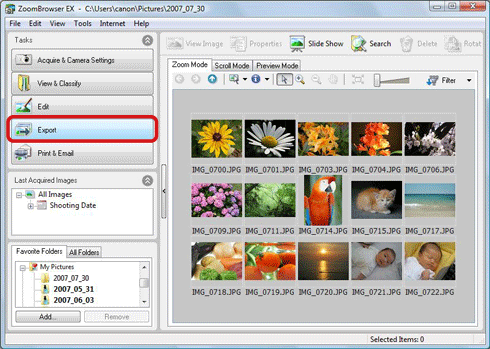
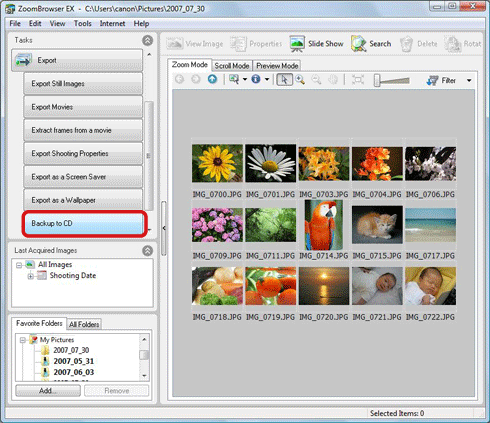
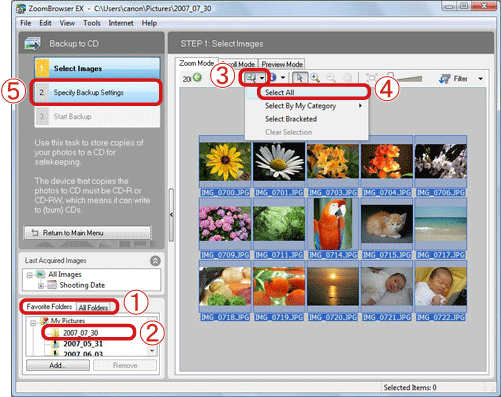
 either [Favorite Folders] or [All Folders], and select
either [Favorite Folders] or [All Folders], and select  the folder that contains the images to save the CD-R / RW disc. Images exported to [ZoomBrowser EX] are usually saved in [Pictures] or [My Pictures] folder.
the folder that contains the images to save the CD-R / RW disc. Images exported to [ZoomBrowser EX] are usually saved in [Pictures] or [My Pictures] folder. the image-selection button (
the image-selection button ( ), and select
), and select  [Select All].
[Select All]. [Specify Backup Settings].
[Specify Backup Settings].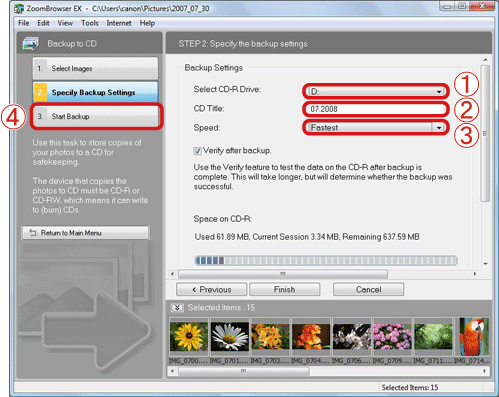
 the CD-R / RW drive connected to the PC.
the CD-R / RW drive connected to the PC. a CD title (the title can be anything you like).
a CD title (the title can be anything you like). [Fastest]. If the [Speed] is slower, the chances of failure to write to the CD-R / RW disc are lower.
[Fastest]. If the [Speed] is slower, the chances of failure to write to the CD-R / RW disc are lower. [Start Backup].
[Start Backup].