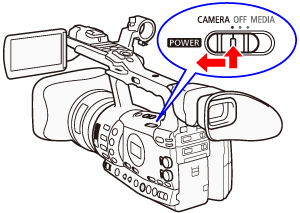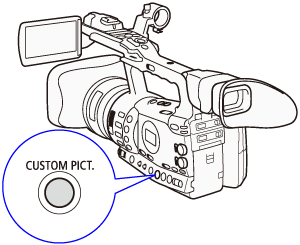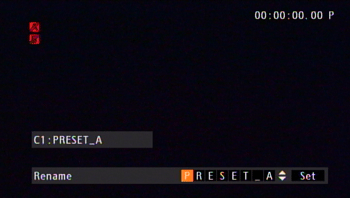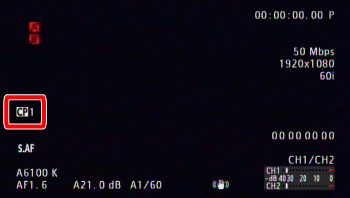Solusi
The XF305/XF300 camcorders allow you to preset a number of picture-related settings for purposes such as making the optimal settings to accommodate shooting conditions and using special effects. You can save and reuse the custom picture settings saved to the camcorder and SD cards as a custom picture file. Also, if you make the custom picture settings before shooting, you can save them to a CF card along with clips or to an SD card along with photos. Custom picture files can be copied between the camcorder and recording media such as an SD card or a CF card.
This section explains how to preset the custom picture settings and select custom picture files for shooting.
NOTE
- The custom picture files saved to SD or CF cards are compatible only with the XF305 and XF300.
- You can also have the camcorder record clips and photos without embedding custom picture settings.
Preset custom picture files
If you preset the image quality settings that are frequently used for shooting as a custom picture setting, you can easily use this setting for the next shooting by selecting it from the list.
1. Slide the camcorder’s <POWER> switch to the <CAMERA> side.
2. Select a custom picture file you want to preset.
2-1. Press the <CUSTOM PICT.> button, and the custom picture menu appears.
Use the joystick or the <SELECT> dial to select the menu you want to set, and then press the <SET> button.
2-2. Select [Select File], and then press the <SET> button.
A list of custom picture files on the camcorder and SD card appears.
2-3. Select a custom picture file that you want to preset from the list, and then press the <SET> button.
3. Editing a custom picture file’s settings
3-1. Select [Edit File], and then press the <SET> button.
A list of menu that is available to be preset appears
3-2. Select a setting -> a desired level, and then press the <SET> button.
4. Rename the custom picture file.
4-1. Select [Edit File] -> [Rename], and then press the <SET> button.
The characters that can be changed are highlighted in orange.
4-2. Press the joystick up or down or turn the <SELECT> dial to select a file name, and then press the <SET> button.
Alphanumeric characters or symbols can be selected.
4-3. Repeat the operation in step 4-2, and after all the characters or symbols are set, select [Set], and then press the <SET> button.
5. Press the <CUSTOM PICT.> button.
The CP menu disappears, and the selected custom picture file’s number appears on the screen.
REFERENCE
- You can save up to 9 different custom picture files (C1-C9) on the camcorder and up to 20 custom picture files (SD1-SD20) on an SD card.
- You can protect the custom picture files as necessary.
- By default, the custom picture files in the file slots [C7] to [C9] are protected. To edit the protected files, it is necessary to first remove the protection. For details on how to edit the protected custom picture files, please see the camcorder’s instruction manual.
Selecting Custom Picture Files for Shooting
If you preset the custom picture settings beforehand, you can modify image quality to your preference by selecting a custom picture file form the list.
1. Slide the camcorder’s <POWER> switch to the <CAMERA> side.
2. Press the <CUSTOM PICT.> button.
The CP menu appears, and then the currently selected custom picture file name appears.
3. Select [Select File], and then press the <SET> button.
A list of custom picture files saved to the camcorder and the SD card appears.
4. Select a custom picture file from the list, and then press the <SET> button.
The setting is now modified to the preset setting.
When you are not using the custom picture function, select [OFF], and then press the <SET> button.
5. Press the <CUSTOM PICT.> button to close the CP menu.