Solusi
Using the supplied EOS Utility software, you can register lens peripheral illumination correction data in the camera or delete registered data from the camera.
To register or delete lens peripheral illumination correction data, please follow the steps below.
1. Connect the camera to the computer, then set the camera's power switch to <ON>.
For the details about how to connect the camera and the computer, please refer to the instruction manuals that came with your camera.
2. Start up EOS Utility, and then click [Camera settings/Remote shooting].
3. Click [Lens aberration correction] or [Peripheral illumin. correct.] in the [

] tab.
For cameras where [Peripheral illumin. correct.] is displayed in the menu, only lens peripheral illumination correction data is registered or deleted.
4. The [Register lens aberration correction data] window or [Register peripheral illumination correction data] window appears. Lenses for which correction data is registered in the camera are shown checked.
Window names that will appear and data to be registered in the camera differ depending on the camera, however, the following steps are the same.
Click the lens category for which you want to register correction data.
5. A list appears showing only the selected lens category.

Select the lens for which you want to register correction data and

click the [OK].
6. The correction data for the selected lens is registered in the camera.
NOTE
- For a list of the [Register lens aberration correction data] window or [Register peripheral illumination correction data] window functions, refer to the Software Instruction Manual (included on the CD-ROM) that came with your camera.
- Lens names displayed in the [Register lens aberration correction data] window or [Register peripheral illumination correction data] window may be partially shortened depending on the lens type.
REFERENCE

 ] tab.
] tab.
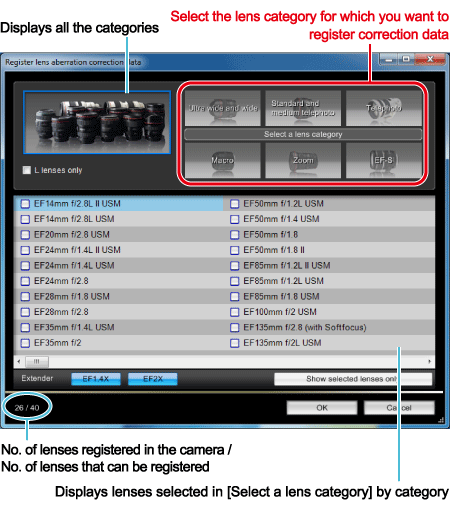
 Select the lens for which you want to register correction data and
Select the lens for which you want to register correction data and  click the [OK].
click the [OK].