Solusi
If the original is not copied clearly, clean the machine. For high-quality printouts, we recommend cleaning the machine once or twice a month.
Note the following before cleaning your machine:
- Make sure no documents are stored in memory when you turn OFF the main power switch and disconnect the power cord.
- Use a soft cloth to avoid scratching the components.
- Do not use tissue paper, paper towels, or similar materials for cleaning; they can stick to the components or generate static charges.
NOTE
- Never use volatile liquids such as thinner, benzene, acetone, or any other chemical cleaner to clean the machine. These can damage the machine components.
- You cannot send or receive documents when the main power switch is turned off or the power cord is disconnected.
- If the main power switch is turned OFF, all jobs waiting in the print queue will be erased.
- Documents received into memory and documents stored for delayed send will be retained for approximately 60 minutes after the power cord has been disconnected.
Clean the exterior of the machine.
1. Turn OFF the main power switch and disconnect the power cord.
2. Wipe the machine's exterior with a clean, soft, lint-free cloth dampened with water or diluted dishwashing detergent solution.
3. Wait for the machine to dry, then reconnect the power cord and turn ON the main power switch.
If black streaks appear on printed output, the fixing unit may be dirty. Also, you should use the Fixing Unit Cleaning procedure every time the toner cartridge is replaced. Print the cleaning pattern on A4 paper for cleaning the fixing unit.
NOTE
- As cleaning paper, LTR or A4 paper must be loaded in the paper drawer or the stack bypass tray.
- Cleaning the fixing unit takes approximately 60 seconds.
1. Press

(Main Menu).
2. Press the right Any key to select <Additional Func.>.
3. Use [

] , [

] or

(Scroll Wheel) to select <Adjustment/Cleaning>, then press [OK].
4. Use [

] , [

] or

(Scroll Wheel) to select <Fixing Unit Cleaning>, then press [OK].
5. Confirm that <Start Cleaning> is displayed, then press [OK].
Printing starts.
Discard the cleaning paper after use.
NOTE
The cleaning process cannot be canceled. Please wait until it is completed.
6. Press

(Main Menu) to return to the Main Menu screen.
Clean the platen glass and the underside of the feeder by following the procedure below.
2. Clean the platen glass and the underside of the feeder with a cloth dampened with water. Then, wipe the area with a soft, dry cloth.
NOTE
Do not dampen the cloth too much, as this may tear the document or damage the machine.
Cleaning the Feeder Automatically
If your originals have black streaks or appear dirty after scanning them through the feeder, clean the rollers of the feeder.
NOTE
- Use LTR or A4 paper as cleaning paper.
- It takes approximately 30 seconds to clean the feeder.
1. Press

(Main Menu).
2. Press the right Any key to select <Additional Func.>.
3. Use [

] , [

] or

(Scroll Wheel) to select <Adjustment/Cleaning>, then press [OK].
4. Use [

] , [

] or

(Scroll Wheel) to select <Feeder Cleaning>, then press [OK].
5. Place 10 sheets of blank paper into the feeder.
6. Confirm that <Start> is displayed, then press [OK].
The display returns to the Adjustment/Cleaning screen. Discard the cleaning paper after use.
NOTE
The cleaning process cannot be canceled. Please wait until it is completed.
7. Press

(Main Menu) to return to the Main Menu screen.
 (Main Menu).
(Main Menu).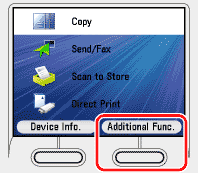
 ] , [
] , [  ] or
] or  (Scroll Wheel) to select <Adjustment/Cleaning>, then press [OK].
(Scroll Wheel) to select <Adjustment/Cleaning>, then press [OK].
 ] , [
] , [  ] or
] or  (Scroll Wheel) to select <Fixing Unit Cleaning>, then press [OK].
(Scroll Wheel) to select <Fixing Unit Cleaning>, then press [OK].
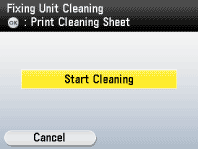
 (Main Menu) to return to the Main Menu screen.
(Main Menu) to return to the Main Menu screen.


 (Main Menu).
(Main Menu).
 ] , [
] , [  ] or
] or  (Scroll Wheel) to select <Adjustment/Cleaning>, then press [OK].
(Scroll Wheel) to select <Adjustment/Cleaning>, then press [OK].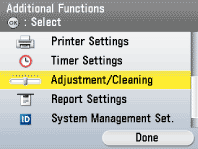
 ] , [
] , [  ] or
] or  (Scroll Wheel) to select <Feeder Cleaning>, then press [OK].
(Scroll Wheel) to select <Feeder Cleaning>, then press [OK].


 (Main Menu) to return to the Main Menu screen.
(Main Menu) to return to the Main Menu screen.