What assistant functions are available for 3D recording?(XF105/XF100)
01-Des-2010
8200980400
Solusi
This camcorder is equipped with the optical shift adjustment and the focal length guide functions in a dual camera setup for 3D recording.
This function aids in a dual camera setup for 3D recording by allowing you to adjust the position of the image stabilization lens.
- Making the optical shift adjustment setting
1. Hold down the button on the <POWER> switch and move it to <CAMERA>.

2. Press <MENU> button.
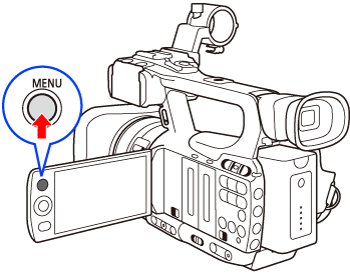
3. Select [Camera Setup] -> [OIS Functions] -> [Axis Shift] in that order.
Push the joystick up/down to select the desired submenu, and then press <SET> button.
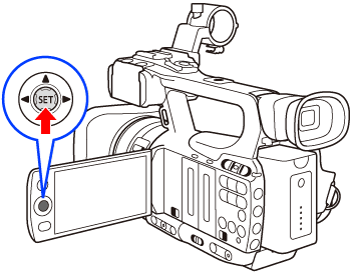

 appears on the bottom of the screen.
appears on the bottom of the screen.
- Making optical shift adjustments
1. Select [Camera Setup] -> [Axis Shift] -> [Adjust] in that order.

- Four directional icons appear on the screen. Use the joystick or wireless controller to adjust the picture. If the picture cannot be adjusted anymore in a particular direction, the corresponding directional icon will turn gray.
- You can use the [Camera Setup] -> [Axis Shift] -> [GUI Color] setting to change the color of the icons and the [Reset] setting to reset the position of the lens.
- You can check the lens position using the display on the lower right of the screen.

2. Press <SET> button when finished.
- If you press the <CANCEL> button, the lens will move back to its position prior to adjustment.
NOTE
- To reset
Select [Camera Setup] -> [Axis Shift] -> [Reset] -> [OK] to restore the lens position to the center of the adjustment range.
- The range of adjustment depends on the current zoom position.
- The more the lens position is adjusted, the bigger the deviation at the center of the picture will be during zoom. By setting the center at full telephoto and then adjusting at full wide-angle, the amount of amount of deviation will be reduced.
The guide appears as a numerical value and has a range of 154 steps. You can set the guide to 0 at any point in the zoom range to help precisely calibrate both camcorders.
1. Set up two camcorders and align their picture angle.
2. Press <MENU> button.
3. Select [Camera Setup] -> [Zoom] -> [Focal Length Guide] -> [Set To 0] in that order, and then press <SET> button.

4. Making focal length adjustments
- The focal length guide appears on the left side of the screen as [
 ±0]. To turn off the indicator, select [Off] instead.
±0]. To turn off the indicator, select [Off] instead. - You can obtain more accurate results by performing this step at full telephoto.
- If both camcorders are set so that the same value is displayed during zoom, the focal length for both camcorders will be maintained.

NOTE
Although the focal length guide is an aid for 3D recording, make sure to check the picture angle visually while recording.