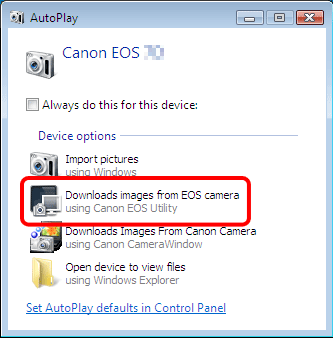Solusi
This section describes how to connect the camera to a computer when importing images to the computer or specifying the camera settings from the computer.
NOTE
Use the supplied USB cable to connect the camera to the computer.
Start the computer before making the connection.
We recommend using the AC adapter kit ACK-E8(Sold separately) as the camera's power supply while connecting the camera to the computer.
1. Confirm that the camera is not connected to the computer, and then set the camera's power switch to <ON>.
2. Press the <MENU> button to display the menu.
3. Change the camera's Auto power off settings.
3-1. Press the <Cross Keys> to select the [

] tab, and then select [Auto power off]. Press the <SET> button.
3-2. Press the <Cross Keys> to select [Off] from the menu that appears, and then press the <SET> button again.
Please refer to the Instruction manual supplied with your camera for more information about the Auto power off settings.
4. Press the <MENU> button to turn off the display on the LCD monitor, and then turn the camera's power switch to <OFF>.
5. Plug the supplied USB cable into the USB port on your computer. The port's location differs between computers. Please refer to the documentation provided with your computer for more information.
6. Connect the other end of the USB cable to the < A/V OUT / DIGITAL > terminal on the camera.
7. Set the camera's power switch to <ON>.
8. EOS Utility opens and the communications between the camera and the computer start.
If EOS Utility does not start automatically, click the [Start] button (or

button), then select [All Programs], [Canon Utilities], [EOS Utility], and then [EOS Utility]. If you use Mac OS X, click the [EOS Utility] icon registered in the Dock.
The message that appears on the screen differs depending on the computer's operating system or software installed in the computer, and also depending on whether the camera is being connected to the computer for the first time or has been connected previously.
If a window to select a program (application) appears, select [Canon EOS Utility / Downloads images from EOS camera], and then click [OK].
For information about operations after connecting the camera to the computer, please refer to the Instruction manual that was supplied with your camera.
This completes the process of connecting the camera to the computer.
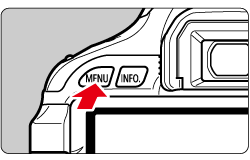
 ] tab, and then select [Auto power off]. Press the <SET> button.
] tab, and then select [Auto power off]. Press the <SET> button.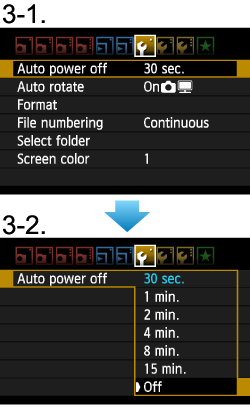
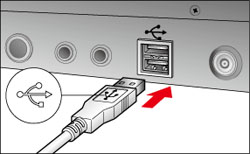
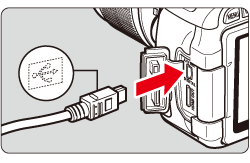
 button), then select [All Programs], [Canon Utilities], [EOS Utility], and then [EOS Utility]. If you use Mac OS X, click the [EOS Utility] icon registered in the Dock.
button), then select [All Programs], [Canon Utilities], [EOS Utility], and then [EOS Utility]. If you use Mac OS X, click the [EOS Utility] icon registered in the Dock.