Confirming the Telephone Line Connection
28-Des-2010
8201029500
Solusi
For the basic connection of the machine, refer to [ Initial Hardware Setup ]. This guide describes other typical connections.
The machine cannot send/receive faxes if the connection is incorrect. Connect the machine correctly.
IMPORTANT
If the Power Disconnects Unexpectedly
- If there is a power failure or if you accidentally disconnect the power plug, the date/time settings will be reset. The settings for user information, coded speed dial, group dial, and rejected numbers will be retained.
- All faxes stored in the machine's memory, such as unsent and received faxes, will be lost.
If the power disconnects, the following will apply:
- You will not be able to send or receive faxes, make copies, or scan originals.
- When you are connecting the telephone, whether or not you can use it depends upon your telephone line or telephone.
These are examples and could not be guaranteed to suit every connecting condition. For details, refer to the instruction manual supplied with the network device (control devices such as an xDSL (Digital Subscriber Line) modem or terminal adapter) you are connecting to this machine.
IMPORTANT
Do not connect fax machines and/or telephones in parallel (US and Canada only)
- If two or more fax machines and/or telephones are connected in parallel, the following problems may occur and the machine may not operate properly.
- If you pick up the handset of the telephone that is connected in parallel during fax transmission or reception, the fax image may be corrupted or a communication error may occur.
- Such services as Caller ID, etc. may not operate properly on the telephone.
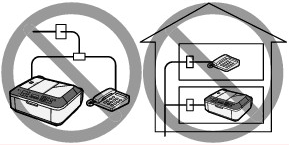
- If you cannot avoid parallel connections, set the receive mode to TEL priority mode, understanding that the above problems may occur. You will only be able to receive faxes manually.
REFERENCE
- xDSL is the generic term for the high speed digital communication technology with telephone line such as ADSL/HDSL/SDSL/VDSL.
Connecting the telephone
- Before connecting a telephone or answering machine, remove the Telephone connector cap.
For users in the UK
- If the connector of the external device cannot be connected to the jack on the machine, you will need to purchase a B.T. adapter to connect as follows:
Attach the B.T. adapter to the modular cable connecting the external device, then connect the B.T. adapter to the  (External device) jack.
(External device) jack.
 (External device) jack.
(External device) jack.- Connecting to an Internet Telephone
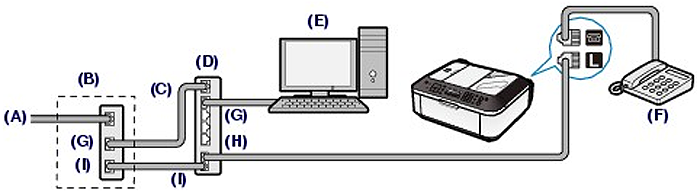
(A) Digital Subscriber Line
(B) xDSL modem (splitter may not be built-in to the modem)
(C) WAN (Wide Area Network)
(D) Broadband router compatible with Internet Telephone
(E) Computer
(F) Telephone or answering machine
(G) LAN (Local Area Network)
(H) TEL
(I) LINE
*Port configurations and names may vary depending on the product.
REFERENCE
When connecting to the xDSL line, select the same line type as you are subscribing to in Telephone line type.
See [ Setting the Telephone Line Type ].
- Connecting to an xDSL
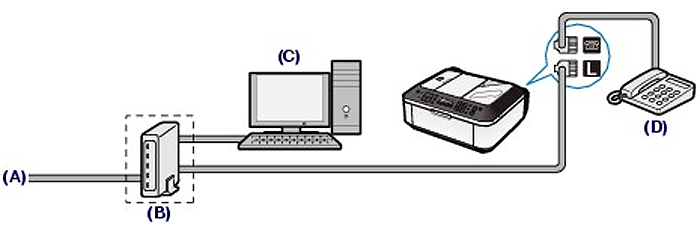
(A) Analog Subscriber Line
(B) xDSL modem (splitter may not be built-in to the modem)
(C) Computer
(D) Telephone or answering machine
IMPORTANT
When the splitter is not built-in to the modem, do not branch the telephone line before the splitter (wall side). And also, do not connect splitters in parallel. The machine may not be able to operate properly.
REFERENCE
When connecting to the xDSL line, select the same line type as you are subscribing to in Telephone line type.
See [ Setting the Telephone Line Type ].
- Connecting to an ISDN Line
For details on ISDN (Integrated Service Digital Network) connection and settings, refer to the manuals supplied with your terminal adapter or dial-up router.
Before using your machine, make sure you set the correct telephone line type for your telephone line. If you are unsure of your telephone line type, contact your telephone company. For xDSL or ISDN connections, contact the telephone company or service provider to confirm your line type.
REFERENCE
- Telephone line type will not appear in countries or regions where Rotary pulse is not supported.
- You can print User's data list to check the current setting.
1. Display the Telephone line type screen.
(1) Press the FAX button, and press the Menu button.
The Fax settings menu will appear.
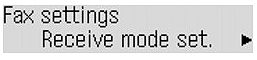
(2) Use the  (-) or
(-) or  (+) button to select FAX user settings, and press the OK button.
(+) button to select FAX user settings, and press the OK button.
 (-) or
(-) or  (+) button to select FAX user settings, and press the OK button.
(+) button to select FAX user settings, and press the OK button.
The FAX user settings menu will appear.
(3) Use the  (-) or
(-) or  (+) button to select Telephone line type, and press the OK button.
(+) button to select Telephone line type, and press the OK button.
 (-) or
(-) or  (+) button to select Telephone line type, and press the OK button.
(+) button to select Telephone line type, and press the OK button.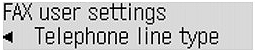
2. Select the telephone line type.
(1) Use the  (-) or
(-) or  (+) button to select the telephone line type.
(+) button to select the telephone line type.
 (-) or
(-) or  (+) button to select the telephone line type.
(+) button to select the telephone line type.
Rotary pulse: Suitable for pulse dialing.
Touch tone: Suitable for tone dialing.
(2) Press the OK button.
3. Press the FAX button to return to the fax standby screen.