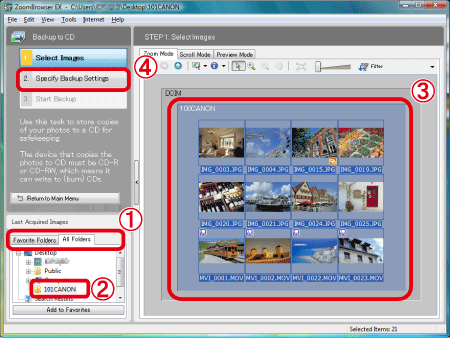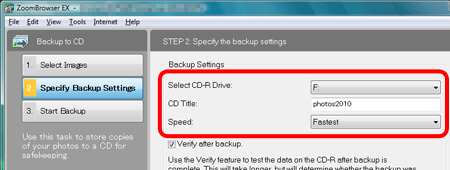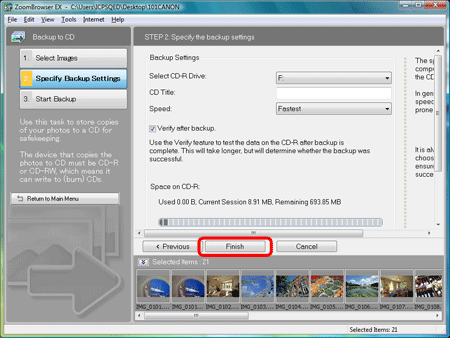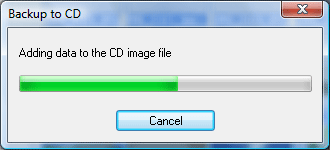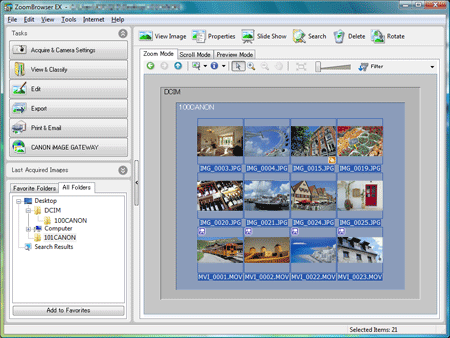Solusi
With ZoomBrowser EX, you can write selected images to a CD.
This function is only compatible with a computer equipped with a standard drive that can write data to a CD (such as a CD drive, a DVD drive or a Blu-ray drive).
In order to perform this operation, it is necessary to install [ZoomBrowser EX] from the CD-ROM (EOS DIGITAL
Solution Disk) supplied with the product.
NOTE
This function can only be used with a computer that satisfies the system requirements below.
- Equipped with a CD-R/RW(DVD-R/RW) drive.
- The CD-R/RW(DVD-R/RW) drive works normally in Windows 7, Windows Vista, or Windows XP.
- In this section, Windows Vista is used as an example to explain the operations. If you are using Windows 7 or Windows XP, the on-screen displays and procedures may differ.
CAUTION
It is not possible to save images to DVD-R/DVD-RW discs with this function.
1. Place a CD-R/RW disc in the CD-R/RW drive. If a window like the one below appears, click [

] or [Cancel] to close this screen.
2. Double-click the [ZoomBrowser EX] shortcut icon on your desktop to start [ZoomBrowser EX].
If you cannot find the [ZoomBrowser EX] shortcut icon on your desktop, click [Start](

)> [All Programs] or [Programs] > [Canon Utilities] > [ZoomBrowser EX] and select [ZoomBrowser EX] to start [ZoomBrowser EX].
3. The dialog box below appears. Click [Export] and [Backup to CD].
4. [Backup to CD] window appears.
5. Select the images you want to write to the CD.
Select

either [Favorite Folders] or [All Folders], and select

the folder that contains the images to save the CD-R/RW disc. Images exported to [ZoomBrowser EX] are usually saved in [Pictures] or [My Pictures] folder.

Select the images. To select multiple images, click on the images while holding down the <Ctrl> key on the keyboard. You can select all the images inside a folder by clicking on an empty part of the folder.
After selecting the images to save to the CD-R/RW disc, click

[Specify Backup Settings].
6. Specify the settings for writing to the CD-R/RW disk.
You can set the CD title to anything you like. Up to 11 characters can be entered.
7. Click the [Finish] button. Writing to the CD-R/RW begins.
8. The following window appears while images are being written to the CD.
9. The main window appears when writing is completed.
This completes procedures for saving movies or photos to the CD.
NOTE
If your computer satisfies the system requirements for the supplied software, images downloaded with EOS Utility, ZoomBrowser EX (for Windows), or ImageBrowser (for Macintosh) are saved in folders by their shooting dates so that you can easily sort these images.
 ] or [Cancel] to close this screen.
] or [Cancel] to close this screen.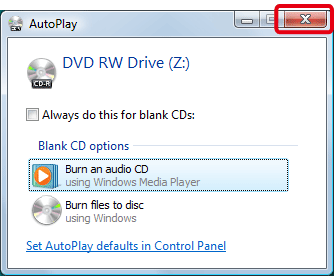

 )> [All Programs] or [Programs] > [Canon Utilities] > [ZoomBrowser EX] and select [ZoomBrowser EX] to start [ZoomBrowser EX].
)> [All Programs] or [Programs] > [Canon Utilities] > [ZoomBrowser EX] and select [ZoomBrowser EX] to start [ZoomBrowser EX].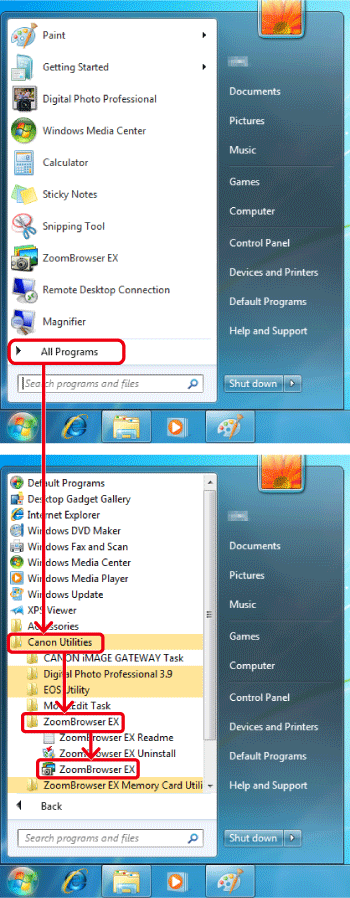
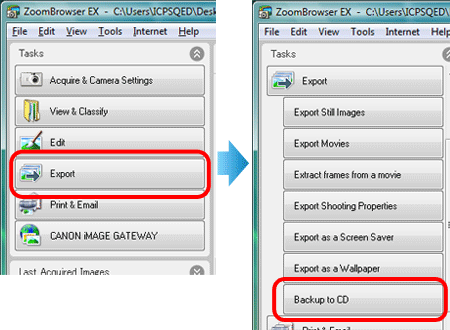
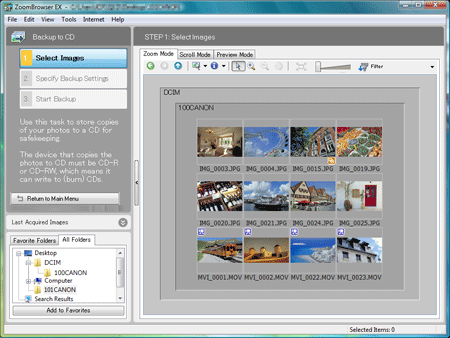
 either [Favorite Folders] or [All Folders], and select
either [Favorite Folders] or [All Folders], and select  the folder that contains the images to save the CD-R/RW disc. Images exported to [ZoomBrowser EX] are usually saved in [Pictures] or [My Pictures] folder.
the folder that contains the images to save the CD-R/RW disc. Images exported to [ZoomBrowser EX] are usually saved in [Pictures] or [My Pictures] folder. Select the images. To select multiple images, click on the images while holding down the <Ctrl> key on the keyboard. You can select all the images inside a folder by clicking on an empty part of the folder.
Select the images. To select multiple images, click on the images while holding down the <Ctrl> key on the keyboard. You can select all the images inside a folder by clicking on an empty part of the folder. [Specify Backup Settings].
[Specify Backup Settings].