Copying data from the built-in memory to an SD memory card
Solusi
You can copy your recordings to a memory card but only to memory card B. The recordings to be copied must be in the built-in memory or on memory card A.
From the date index screen, you can choose to copy all the scenes recorded on a particular date, individual scenes or all the scenes. From the gallery, you can choose to copy all the scenes in a story.
NOTE
You cannot copy data from the built-in memory or Card B to Card A, or from Card A or Card B to the built-in memory.

1. Make sure the memory card to which you want to copy recordings is inserted into memory card slot  .
.
 .
.2. Press <  > to switch to movie playback mode.
> to switch to movie playback mode.
 > to switch to movie playback mode.
> to switch to movie playback mode.3. Open the index page in the date index screen that contains the scenes you want to copy.
After pressing [  ], select the
], select the  tab to copy scenes from the built-in memory or the
tab to copy scenes from the built-in memory or the  tab to copy scenes from memory card A.
tab to copy scenes from memory card A.
 ], select the
], select the  tab to copy scenes from the built-in memory or the
tab to copy scenes from the built-in memory or the  tab to copy scenes from memory card A.
tab to copy scenes from memory card A.- To copy all the scenes recorded on a specific date, select the index page that contains scenes from that date.

4. Touch [ Edit ].

5. Select the scenes to copy.
5-1. Touch [ Copy ( )].
)].
 )].
)].
5-2. Touch [(date)], [Select] or [All Scenes].

NOTE
If you selected [Select], touch the scenes to copy and then touch [OK].
A checkmark [  ] will appear on selected scenes. Touch a selected scene again to remove the checkmark. You can also touch [Remove All] to remove all checkmarks.
] will appear on selected scenes. Touch a selected scene again to remove the checkmark. You can also touch [Remove All] to remove all checkmarks.
 ] will appear on selected scenes. Touch a selected scene again to remove the checkmark. You can also touch [Remove All] to remove all checkmarks.
] will appear on selected scenes. Touch a selected scene again to remove the checkmark. You can also touch [Remove All] to remove all checkmarks.
6. Copy the scenes.
6-1. Touch [Yes].
Touch [Stop] to interrupt the operation while it is in progress.
6-2. Touch [OK].
1. Make sure the memory card to which you want to copy recordings is inserted into memory card slot  .
.
 .
.2. From the gallery, select the story that contains the scenes to copy.
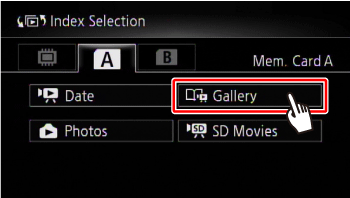
3. Select the story.
3-1. Drag your finger right/left to bring the desired story to the front.

3-2. Touch [Story Details].

4. Select the scenes to copy.
4-1. Touch [Play by Rating].

4-2. Desired rating marker corresponding to the rating of the scenes to copy, and then touch [  ].
].
 ].
].
5. Copy the scenes.
5-1. Touch [Edit Story] -> [Copy] in that order.
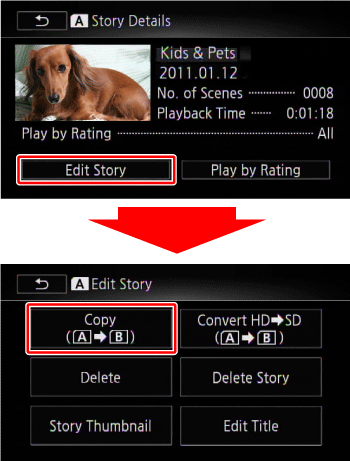
5-2. Touch [Yes].
Touch [Stop] to interrupt the operation while it is in progress.
5-3. Touch [OK].
1. Make sure the memory card to which you want to copy recordings is inserted into memory card slot  .
.
 .
.2. Press <  > to switch to photo playback mode.
> to switch to photo playback mode.
 > to switch to photo playback mode.
> to switch to photo playback mode.3. In single photo view, select the photo you want to copy.
Check that you are viewing photos recorded in the built-in memory or on memory card A.

4. Touch the screen to display the playback controls.
5. Copy the photo.
5-1. Touch [Edit].

5-2. Touch [Copy ( )].
)].
 )].
)].
5-3. Touch [Proceed].

REFERENCE
Drag your finger left/right to select another photo to copy.
5-4. touch [Yes].
6. Touch [  ].
].
 ].
].1. Make sure the memory card to which you want to copy recordings is inserted into memory card slot  .
.
 .
.2. Press <  > to switch to photo playback mode.
> to switch to photo playback mode.
 > to switch to photo playback mode.
> to switch to photo playback mode.3. Open the photo index screen.
After pressing [  ], select the
], select the  tab to copy photos from the built-in memory or the
tab to copy photos from the built-in memory or the  tab to copy photos from memory card A.
tab to copy photos from memory card A.
 ], select the
], select the  tab to copy photos from the built-in memory or the
tab to copy photos from the built-in memory or the  tab to copy photos from memory card A.
tab to copy photos from memory card A.4. Touch [Edit].

5. Touch [Copy ( )].
)].
 )].
)].
6. Touch [Select] or [All Photos].

NOTE
If you selected [Select], touch the photos to copy and then touch [OK]. A checkmark[  ] will appear on selected photos. Touch a selected photo again to remove the checkmark. You can also touch [Remove All] to remove all checkmarks.
] will appear on selected photos. Touch a selected photo again to remove the checkmark. You can also touch [Remove All] to remove all checkmarks.
 ] will appear on selected photos. Touch a selected photo again to remove the checkmark. You can also touch [Remove All] to remove all checkmarks.
] will appear on selected photos. Touch a selected photo again to remove the checkmark. You can also touch [Remove All] to remove all checkmarks.
6. Copy the photo.
6-1. Touch [Yes].
6-2. Touch [OK].
CAUTION
- Observe the following precautions while the ACCESS indicator is on or flashing. Failing to do so may result in permanent data loss.
- Do not open the double memory card slot cover.
- Do not disconnect the power source or turn off the camcorder.
- Do not change the camcorder’s operating mode.
- When copying photos onto an Eye-Fi card in memory card slot
 , photos will be uploaded automatically when the camcorder is in playback mode if you are within the range of a configured network. Always verify that Eye-Fi cards have been approved in the country/region of use.
, photos will be uploaded automatically when the camcorder is in playback mode if you are within the range of a configured network. Always verify that Eye-Fi cards have been approved in the country/region of use.
NOTE
- In the following cases, you will not be able to copy recordings to the
memory card:
- If the double memory card slot is open.
- If the LOCK switch on memory card B is set to prevent writing.
- If there is no memory card in memory card slot  .
.
 .
.- Scenes that were edited using the supplied software VideoBrowser and were then transferred back to the camcorder cannot be copied to the memory card.
- If there is not enough space on memory card B, as many photos as possible will be copied before stopping the operation.








