Solusi
You can add frames to the canvas and mix them with live video using the image mix function in decoration mode. If you save image mix data to a memory card, you can also mix them with original images.
1. Touch [

].
3. Touch [

].
4. Touch [ON].
You can touch one of the memory icons at the bottom of the screen to read image mix frames saved on a different memory.
5. Touch [+] or [-] to select a different image, and then touch [

].
6. Press the <START/STOP> button to start shooting.
The image mix selected will be recorded together with the recording scenes.
Mixing Your Own Images with Live Video
You can use images you make on your computer for the image mix (Chroma Key) function.
The specification of the image files for the image mix function compatible with the camcorder are as follows.
Size: 1920x1080
File type: Baseline JPEG
Color sampling: 4:2:2, 4:2:0
Make sure that the image you want to use has a blue or green area, which will be replaced by the live video using Chroma Key mixing.
- The image files (JPG) are saved in the memory under the following folder structure.
- On the memory card:

CANON

PRIVATE

MY_PICT

MIX_01.JPG to MIX_99.JPG
1. Touch [+] or [-] to select the image you created.
2. Touch [

] to open the [Chroma Key] screen.
3. Touch [Green] or [Blue] depending on the characteristics of the image you want to use.
4. Touch [

] or [

], or drag your finger along the bottom bar to adjust the chroma key setting as necessary.
5. Touch [

] at the top of the screen to open the [Transparency] screen.
6. Touch [

] or [

], or drag your finger along the bottom bar to adjust the overall transparency of the image as necessary.
7. Touch [

to mix your image with live video.
 ].
]. ].
].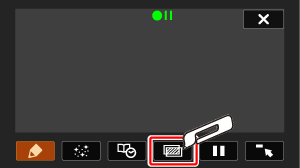
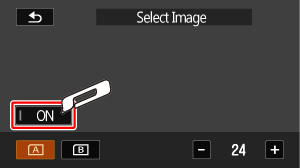
 ].
].

 CANON
CANON PRIVATE
PRIVATE MY_PICT
MY_PICT MIX_01.JPG to MIX_99.JPG
MIX_01.JPG to MIX_99.JPG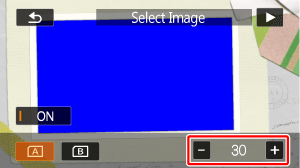
 ] to open the [Chroma Key] screen.
] to open the [Chroma Key] screen.
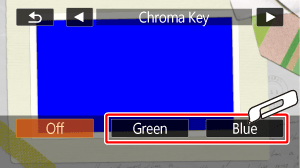
 ] or [
] or [  ], or drag your finger along the bottom bar to adjust the chroma key setting as necessary.
], or drag your finger along the bottom bar to adjust the chroma key setting as necessary.
 ] at the top of the screen to open the [Transparency] screen.
] at the top of the screen to open the [Transparency] screen.
 ] or [
] or [  ], or drag your finger along the bottom bar to adjust the overall transparency of the image as necessary.
], or drag your finger along the bottom bar to adjust the overall transparency of the image as necessary.
 to mix your image with live video.
to mix your image with live video.