The printer is turned OFF / Printing Does Not Start
Solusi
<Phenomenon>
- The printer is turned OFF.
- Printing does not start.
- The message "Printer is offline." appears when printing starts.

<Cause>
When the printer is not used, the printer is automatically turned OFF to reduce the consumption of electricity.
REFERENCE
"240 minutes" is set by default.
You can change it to any of "15 minutes," "30 minutes," "60 minutes," or "120 minutes."
<Solutions>
Try any of the following options, A, B, or C:
A. Always keep the printer power ON.
B. Set the printer to automatically turn ON when starting a print job.
C. Manually turn ON the printer when starting a print job.
A. (Always keep the printer power ON.)
(1) Confirm that the printer is turned ON.
(2) Open "Properties" of the printer driver, then click [Auto Power] in the [Maintenance] tab.
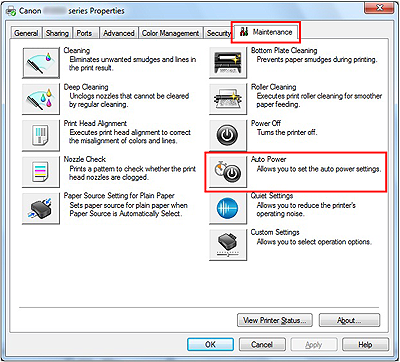
(3) Select [Disable] in [Auto Power Off], then click [OK].

B. (Set the printer to automatically turn ON when starting a print job.)
(1) Confirm that the printer is turned ON.
(2) Open "Properties" of the printer driver, then click [Auto Power] in the [Maintenance] tab.
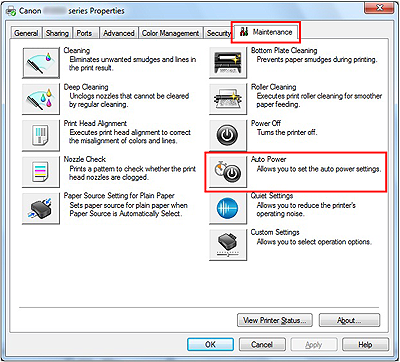
(3) Select [Enable] in [Auto Power On], then click [OK].

C. (Manually turn ON the printer when starting a print job.)
Before printing, turn the printer ON (push the power button).

<Phenomenon>
- The printer is turned OFF.
- Printing does not start.
- The message "Printer is offline." appears when printing starts.

<Cause>
When the printer is not used, this printer is automatically turned OFF to reduce the consumption of electricity.
REFERENCE
"240 minutes" is set by default.
You can change it to any of "15 minutes," "30 minutes," "60 minutes," or "120 minutes."
<Solutions>
Try any of the following options, A, B, or C:
A. Always keep the printer power ON.
B. Set the printer to automatically turn ON when starting a print job.
C. Manually turn ON the printer when starting a print job.
A. (Always keep the printer power ON.)
- For Mac OS X v.10.6.x
(1) Confirm that the printer is turned ON.
(2) Open [Options & Supplies] in [Print & Fax], then click [Open Printer Utility] in the [Utility] tab.

(3) Click [Auto Power] in [Power Settings].

(4) Select [Disable] in [Auto Power Off], then click [OK].

- For Mac OS X v.10.5.x
(1) Confirm that the printer is turned ON.
(2) Click [Open Print Queue] in [Print & Fax], then open [Utility].

(3) Click [Auto Power] in [Power Settings].

(4) Select [Disable] in [Auto Power Off], then click [OK].

B. (Set the printer to automatically turn ON when starting a print job.)
- For Mac OS X v.10.6.x
(1) Confirm that the printer is turned ON.
(2) Open [Options & Supplies] in [Print & Fax], then click [Open Printer Utility] in the [Utility] tab.

(3) Click [Auto Power] in [Power Settings].

(4) Select [Enable] in [Auto Power On], then click [OK].

- For Mac OS X v.10.5.x
(1) Confirm that the printer is turned ON.
(2) Click [Open Print Queue] in [Print & Fax], then open [Utility].

(3) Click [Auto Power] in [Power Settings].

(4) Select [Enable] in [Auto Power On], then click [OK].

C. (Manually turn ON the printer when starting a print job.)
Before printing, turn the printer ON (push the power button).









