Solusi
Checking the Ink Status with the Ink Lamps on the Operation Panel
- The ink level detector is mounted on the machine to detect the remaining ink level. The machine considers as ink is full when a new FINE cartridge is installed, and then starts to detect a remaining ink level. If you install a used FINE cartridge, the indicated ink level of it may not be correct. In such case, refer to the ink level information only as a guide.
- When remaining ink cautions or errors occur, the error code will be displayed on the LED (Light Emitting Diode) to inform you of the error. Check the error code and take appropriate action.
Make sure that the LED is in the copy standby mode. You can confirm the ink status with the Color Ink lamp and Black Ink lamp.
* All the lamps on the operation panel are shown lit in the illustration below for explanatory purposes.
(1) Alarm lamp
(2) Color Ink lamp
(3) Black Ink lamp
- Color Ink lamp or Black Ink lamp lights
The ink is running low. Prepare a new ink cartridge.
- Color Ink lamp or Black Ink lamp flashes, while Alarm lamp lights
An error has occurred.
* For some types of errors, the Alarm lamp may not light.
REFERENCE
You can also check the ink status on the computer screen.
-> Refer to [ Canon IJ Status Monitor (Windows) ] within this webpage.
-> Refer to [ Checking the Current Ink Level (Macintosh) ] within this webpage.
Canon IJ Status Monitor (Windows)
* If you are using the XPS printer driver, replace "Canon IJ Status Monitor" with "Canon IJ XPS Status Monitor" when reading this information.
The Canon IJ Status Monitor is an application software that shows the status of the printer and the progress of printing. You will know the status of the printer with graphics, icons, and messages.
- Launching the Canon IJ Status Monitor
The Canon IJ Status Monitor launches automatically when data is sent to the printer. When launched, the Canon IJ Status Monitor appears as a button on the task bar.
Click the button of the status monitor displayed on the task bar. The Canon IJ Status Monitor appears.
REFERENCE
- To open the Canon IJ Status Monitor when the machine is not printing, open the printer driver setup window and click View Printer Status... on the Maintenance tab.
- The information displayed on the Canon IJ Status Monitor may differ depending on the country or region where you are using your machine.
- When you receive a notice about the remaining ink level, a mark appears above the ink icon.
for example:

The ink is running low. Prepare a new ink cartridge.
The Canon IJ Status Monitor is automatically displayed if an error occurs (e.g., if the printer runs out of paper or if the ink is low).
In such cases, take the appropriate action as described.
Checking the Current Ink Level (Macintosh)
You can check the remaining ink level and the FINE cartridge types for your model.
1. Select Ink Level Information from the pop-up menu on the Canon IJ Printer Utility
An illustration of the ink types and their status are displayed.
If a warning or error related to the remaining ink level occurs, the print driver displays an icon to let you know.
In such cases, take the appropriate action as described on the screen.
2. If necessary, click Ink Details
You can check ink-related information.
REFERENCE
- Click
 to check which FINE cartridge your model uses.
to check which FINE cartridge your model uses.
- Click Update to display the current remaining ink level.
- When you receive a notice about the remaining ink level, a mark appears above the ink icon.
for example:

The ink is running low. Prepare a new ink cartridge.


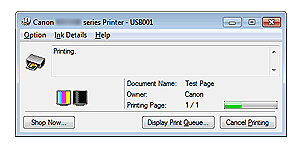

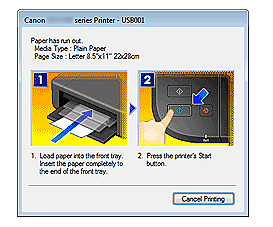
 to check which FINE cartridge your model uses.
to check which FINE cartridge your model uses.