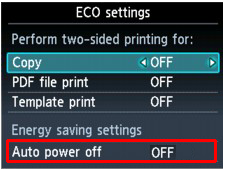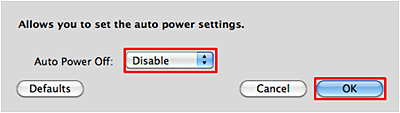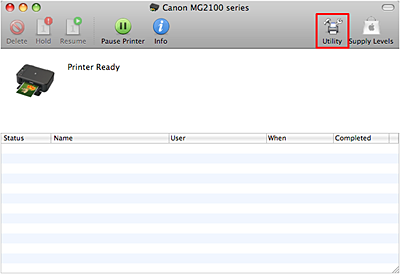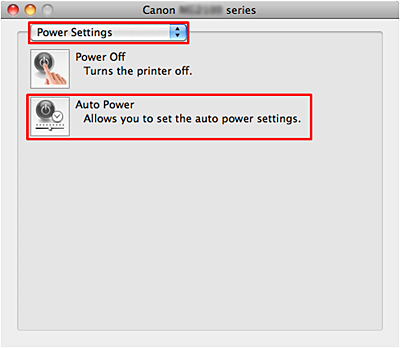Solusi
<Cause>
Is Auto Power Off function enabled?
This printer is automatically turned OFF when the printer is not used for a given length of time.
"240 minutes" is set by default.
You can change it to any of "Disable," "15 minutes," "30 minutes," "60 minutes," or "120 minutes." In order to change the setting, refer to the following information:
From the operation panel of the printer
1. Confirm that the printer is turned ON.
2. Select

ECO settings on the HOME screen.
3. Select [Auto power off] using the

button, and select [OFF] using the

button; then, click OK button.
REFERENCE
The Auto power off setting is invalid under the following conditions.
- When using the machine via a network.
- When [ Writable from USB PC ] or [ Writable from LAN PC ] is selected for [ Read/write attribute ] under [ Device user settings ].
From the printer driver (Windows)
1. Confirm that the printer is turned ON.
2. Open "Properties" of the printer driver, then click [Auto Power] in the [Maintenance] tab.
3. Select [Disable] in [Auto Power Off], then click [OK].
From the printer driver (Macintosh)
According to the OS you are using, go to A or B:
Mac OS X v.10.6.x -> A
Mac OS X v.10.5.x -> B
- A (For Mac OS X v.10.6.x)
1. Confirm that the printer is turned ON.
2. Open [Options & Supplies] in [Print & Fax], then click [Open Printer Utility] in the [Utility] tab.
3. Click [Auto Power] in [Power Settings].
4. Select [Disable] in [Auto Power Off], then click [OK].
- B (For Mac OS X v.10.5.x)
1. Confirm that the printer is turned ON.
2. Click [Open Print Queue] in [Print & Fax], then open [Utility].
3. Click [Auto Power] in [Power Settings].
4. Select [Disable] in [Auto Power Off], then click [OK].
 ECO settings on the HOME screen.
ECO settings on the HOME screen. button, and select [OFF] using the
button, and select [OFF] using the  button; then, click OK button.
button; then, click OK button.