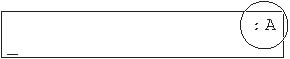Solusi
1. Press [Menu].
2. Press [Left cursor] or [Right cursor] to select [FAX SETTINGS]. Then, press [Set] ([OK]).
3. Press [Left cursor] or [Right cursor] to select [USER SETTINGS]. Then, press [Set] ([OK]).
4. Press [Left cursor] or [Right cursor] to select [TEL LINE SETTINGS]. Then, press [Set] ([OK]).
5. Press [Left cursor] or [Right cursor] to select [UNIT TEL NUMBER]. Then, press [Set] (OK]).
6. Use the numeric keys to enter your fax/tetelephone number (max. 20 digits, including spaces). Then, press [Set] ([OK]).
To enter a plus sign (+) before the number, press [#] repeatedly until it appears.
7. Press [Menu].
8. Press [Left cursor] or [Right cursor] to select [UNIT NAME]. Then, press [Set] ([OK]).
9. Use the numeric keys to enter your name (max. 24 characters, including spaces). Then, press [Set] ([OK]).
10. Press [Stop/Reset] to return to the standby display.
Guidelines for Entering Numbers, Letters, and Symbols
Follow this procedure when you come to a step that requires you to enter a name or number.
1. Press [*] to switch to the uppercase letter mode (:A), lowercase letter mode (:a), or the number mode (:1).
You can see what mode you are in by the character indicated on the top right corner of the LCD.
2. Use the numeric keys to enter the character.
Press the key repeatedly until the character you want appears.
| Key | :A | :a | :1 |
| [1] | @.-_/ | @.-_/ | 1 |
| [2] | ABC | abc | 2 |
| [3] | DEF | def | 3 |
| [4] | GHI | ghi | 4 |
| [5] | JKL | jkl | 5 |
| [6] | MNO | mno | 6 |
| [7] | PQRS | pqrs | 7 |
| [8] | TUV | tuv | 8 |
| [9] | WXYZ | wxyz | 9 |
| [0] |
|
| 0 |
| [#] | -.*#!",;:^'_=/|'?$@
%&+\~()[]{}<> | -.*#!",;:^'_=/|'?$@
%&+\~()[]{}<> | #+ |
- To enter two characters that are under the same key:
Press the numeric key, press [Right cursor], and press the same numeric key again.
For example, to enter [DD] you would press [3], press [Right cursor], and press [3].
- To enter a space:
Press [Right cursor].
- To delete a character:
Press [Clear].
- To delete an entire entry:
Press and hold [Clear].
- To move a cursor:
Press [Right cursor] or [Left cursor].