Can RAW images captured by EOS 5D Mark III be processed with the camera? (How can RAW images be processed to create JPEG images with the camera?)
Solusi
You can process  images with the camera and save them as JPEG images. While the RAW image itself does not change, you can process the RAW image according to different conditions to create any number of JPEG images from it.
images with the camera and save them as JPEG images. While the RAW image itself does not change, you can process the RAW image according to different conditions to create any number of JPEG images from it.
 images with the camera and save them as JPEG images. While the RAW image itself does not change, you can process the RAW image according to different conditions to create any number of JPEG images from it.
images with the camera and save them as JPEG images. While the RAW image itself does not change, you can process the RAW image according to different conditions to create any number of JPEG images from it.CAUTION
Note that  and
and  images cannot be processed with the camera. Use Digital Photo Professional (provided software) to process those images.
images cannot be processed with the camera. Use Digital Photo Professional (provided software) to process those images.
 and
and  images cannot be processed with the camera. Use Digital Photo Professional (provided software) to process those images.
images cannot be processed with the camera. Use Digital Photo Professional (provided software) to process those images.1. Set the power switch to <ON>.
2. Press the <MENU> button to display the menu.

3. Press the <Q> button, and then select [  ] tab.
] tab.
 ] tab.
] tab.
4. Turn the <Quick Control Dial> to select [RAW image processing].
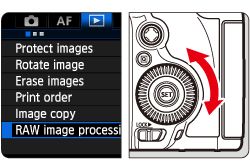
5. Turn the <Quick Control Dial> to select the image you want to process.

If you press the <  > button and turn the <Main dial> counterclockwise, you can select an image from the index display.
> button and turn the <Main dial> counterclockwise, you can select an image from the index display.
 > button and turn the <Main dial> counterclockwise, you can select an image from the index display.
> button and turn the <Main dial> counterclockwise, you can select an image from the index display.
6. Press the <SET> button and soon the RAW processing options will appear.
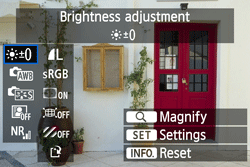
7. Press the <Multi-controller> to select an option, and turn the <Quick Control Dial> to change the setting.
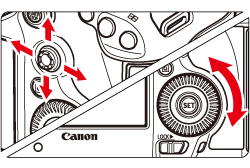
- The displayed image will reflect "Brightness adjustment," "White balance," and the others settings adjustment.
- To return to the image settings at the time of shooting, press the <INFO.> button.
8. Press the <SET> button to display the setting screen.
- Turn the <Quick Control Dial> to change the setting.
- To return to the screen in step 6, press the <SET> button.
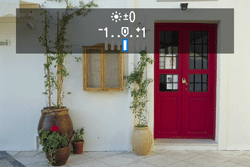
9. Select [  ](Save), then press the <SET> button.
](Save), then press the <SET> button.
 ](Save), then press the <SET> button.
](Save), then press the <SET> button.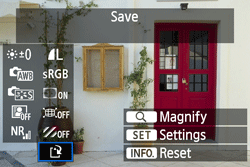
10. Select [OK] to save the image.

11. Note the destination folder and image file number, then press [OK].
To process another image, press the <MENU> button to return to the menu, then repeat steps 5 to 10.

12. To exit and return to the menu, press the <MENU> button.
NOTE
Images with Aspect Ratio Setting
Images shot in a Live View shooting aspect ratio ([4:3] [16:9] [1:1]) will be displayed in the respective aspect ratio. JPEG images will also be saved in the set aspect ratio.
For details on the RAW image-processing options, please see the instruction manual supplied with the camera.








