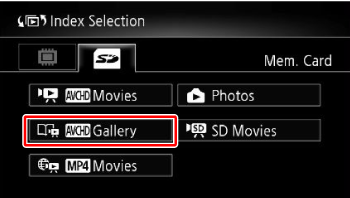Solusi
The following section describes how to play back scenes you captured.
IMPORTANT
The screens and settings that appear may differ depending on the model you are using.
Select the memory where the scenes you want to play back are recorded
1. Press <

>.
2. Touch [

].
* For the

/

/

/

, please proceed to Step 4.
3. Touch the memory where the scene you want to play back is saved.
Play back the scenes you have taken from the index screen (AVCHD Movies, MP4 Movies)
1. Touch [AVCHD Movies] or [MP4 Movies].
2. Drag your finger right or left to search for the scenes you wish to play back.
NOTE
Touch [

] in the [AVCHD Movies] index screen to switch to 3D Flip View.
This fun way of displaying scenes grouped by recording date in a 3D layout can be useful to flip through a large number of recordings.
3. Touch the scene you want to see to play it back.
- For AVCHD movies, the camcorder will play back the scene selected and continue until the end of the last scene in the index screen.
- MP4 movies, the camcorder will play back only one scene.
Touch the screen to display the playback controls. During playback, the playback controls will disappear automatically after a few seconds without operation. In playback pause, touch the screen again to hide the playback controls.
Play back a story from [AVCHD Gallery]
1. Touch [AVCHD Gallery].
2. Drag your finger right or left to display the story you wish to see.
3. Touch the story to play it back.
NOTE
If playback of a scene in the gallery is interrupted, you cannot resume playback at the point it stopped. The story will start over from the beginning the next time you play it back.
CAUTION
- Observe the following precautions while the ACCESS indicator is on or flashing. Failing to do so may result in permanent data loss.
- Do not open the memory card slot cover.
- Do not disconnect the power source or turn off the camcorder.
- Do not change the camcorder’s operating mode.
- You may not be able to play back with this camcorder movies recorded on a memory card using another device.
 >.
>. ].
]. /
/  /
/  /
/  , please proceed to Step 4.
, please proceed to Step 4.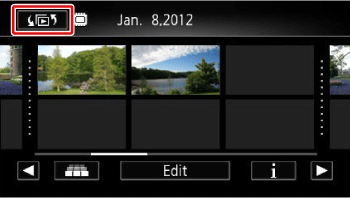
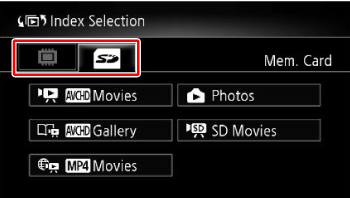
 Movies
Movies Gallery
Gallery Movies
Movies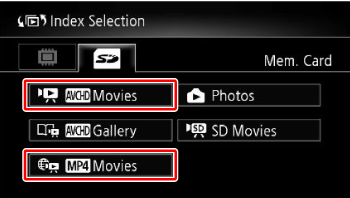
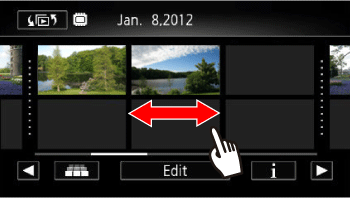
 ] in the [AVCHD Movies] index screen to switch to 3D Flip View.
] in the [AVCHD Movies] index screen to switch to 3D Flip View.