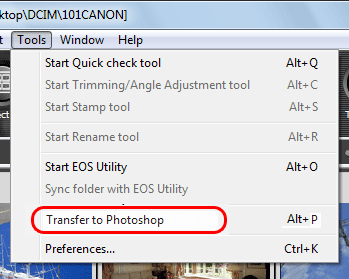Solusi
Transferring a RAW image to Photoshop from within Digital Photo Professional Ver.3.11 - 3.14
Using the provided Digital Photo Professional software(*1), you can convert a RAW image into a TIFF image (16-bit) and transfer it to Photoshop(*2).
(*1)If the Digital Photo Professional software was not included with your camera, please download it from the Canon homepage.
(*2)Adobe and Photoshop are registered trademarks or trademarks of Adobe Systems Incorporated in the United States and/or other countries.
REFERENCE
In order to edit RAW images directly in Photoshop, the Camera Raw plug-in from Adobe Systems Incorporated is required. For information about compatibility with your camera, please contact Adobe Systems Incorporated.
1. Start up Digital Photo Professional.
2. From [Tools] menu, select [Transfer to Photoshop].
3. Photoshop starts up and the transferred image is displayed.
NOTE
- Only one image can be transferred using the operation described above. For information on how to transfer multiple images in a single batch, please refer to the Digital Photo Professional instruction manual (*1) provided with your camera.
*1: If the Digital Photo Professional software instruction manual was not included with your camera, please download it from the Canon homepage.
- Compatible versions of Photoshop are 7.0 or later.
- Transferred images are automatically converted to TIFF images (16bit) to which an ICC profile is added. The ICC profile contains information about [Preferences] or work color space set for each image as described below and the appropriate color information is relayed to Photoshop.
- Before exiting Photoshop, please save the image you transferred to Photoshop as a separate image. If you exit without saving, only the original RAW image will remain. The image you transferred will disappear.
- When you exit Photoshop, only the original RAW image remains, and the transferred image will disappear. Saving the transferred image as a separate image in Photoshop is highly recommended.
- For CS4 or later versions of Photoshop, this function is not available if a 32-bit version is not installed.
RAW imagea transferred to Photoshop from within Digital Photo Professional Ver.3.11 - 3.14 cannot be opened.
RAW image formats vary depending on the camera manufacturers or models. You may not be able open the RAW images captured by EOS camera, depending on versions of Photoshop and your personal computer environment.
If you cannot open a RAW image transferred to Photoshop, please contact Adobe Systems Incorporated.
And also refer to the 'Related information' section below.