Solusi
Follow the procedure below to register a Picture Style file in your camera.
Depending on the model you are using, the items displayed may differ, but the steps in these operations are the same.
1. Save the Picture Style file that you will register in your camera to your PC.
NOTE
There are two ways to prepare Picture Style files.
(1) Use the files that were installed along with Digital Photo Professional
(2)Create your own file using the Picture Style Editor software that came with your camera.
The steps will be explained here using a file from option (1) above. Note that the steps of operation are the same for files from option (2).
For information on how to use Picture Style Editor, please see the Picture Style Editor Instruction manual.
* EOS Utility is not compatible with some models.
2. Connect your camera and computer using the interface cable provided with the camera.
Please see the related information for how to connect the camera to the computer.
3. Set the camera's power switch to <ON>, and set the mode dial to a Creative Zone mode (such as <P>).
IMPORTANT
If the camera's dial is set to a Basic Zone mode, you cannot register a Picture Style file to the camera.
5. When the following window appears, click [Camera settings/Remote shooting].
6. In the window that appears, click the

and [Register User Defined style].
7. The [Register Picture Style File] window will appears.

Select one tab from [User Defined 1] to [User Defined 3]. ([User Defined 1] is selected here, for example).
If you have already registered another Picture Style file with the same setting number, the previous setting will be overwritten.

Click

.
8. In the [Open] dialog box that appears, select the Picture Style file (with the ".pf2" extension) saved in the PC and click [Open].
Picture Style files are installed in different locations depending on the computer's OS.
Windows (32 bit): Computer > Windows (C:) > Program Files > Canon > Digital Photo Professional > pf2
Windows (64 bit): Computer > Windows (C:) > Program Files (x86) > Canon > Digital Photo Professional > pf2
Mac OS: Macintosh HD > Applications > Canon Utilities > Digital Photo Professional > pf2
9. When the registration is complete, click [OK].
The Picture Style file is loaded.
10. Click [Main Window] to go back to the main window. Then click [Quit] to quit EOS Utility.
11. Set the camera's power switch to <OFF> and disconnect the interface cable from the camera and PC.
12. Set the camera's power switch to <ON> again.
13. When the camera is ready to shoot, press the <

> button to display the [Picture Style] screen.
Depending on the model you are using, it might not be the <

> button but instead the <Q> button or the <MENU> button that you press to select items from the Picture Styles and to display the Picture Style selection screen.
You can confirm that the Picture Style file registered with EOS Utility is applied to [User Def. 1].
This completes to the process of registering a Picture Style file in your camera.

 and [Register User Defined style].
and [Register User Defined style].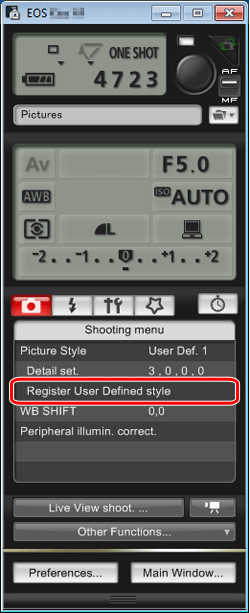
 Select one tab from [User Defined 1] to [User Defined 3]. ([User Defined 1] is selected here, for example).
Select one tab from [User Defined 1] to [User Defined 3]. ([User Defined 1] is selected here, for example).  Click
Click  .
.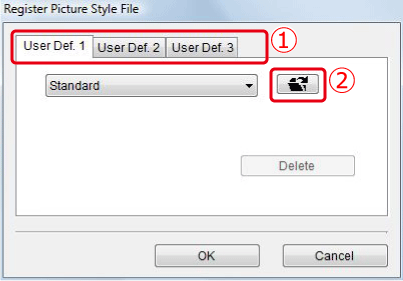

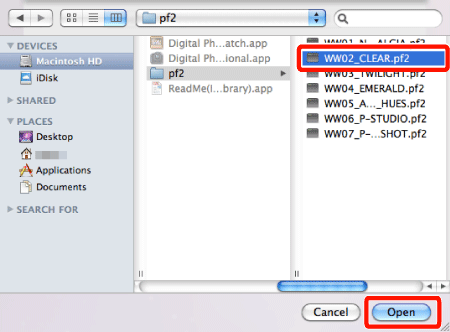
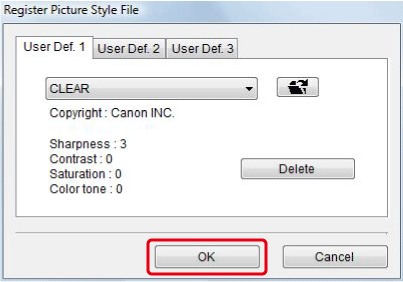

 > button to display the [Picture Style] screen.
> button to display the [Picture Style] screen. > button but instead the <Q> button or the <MENU> button that you press to select items from the Picture Styles and to display the Picture Style selection screen.
> button but instead the <Q> button or the <MENU> button that you press to select items from the Picture Styles and to display the Picture Style selection screen.