How to Operate the Frame Erase (MF6550)
Solusi
You can erase shadows and lines that appear when copying various types of documents.
 Original Frame Erase Copying
Original Frame Erase Copying Original frame erase can erase the dark borders and frame lines that appear around the copy when the document is smaller than the selected paper size.
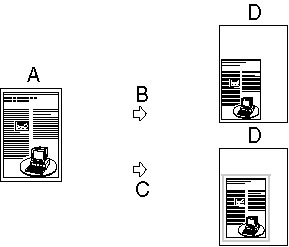
(B): Original Frame Erase Selected
(C): Original Frame Erase Not Selected
(D): Copy (A4)
1. Set documents.
2. Press [COPY].
3. Press [Frame Erase].
4. Press [Left cursor] or [Right cursor] to select [ORIGINAL FR.] then press [OK].
5. Press [Left cursor] or [Right cursor] to select the size of the document then press [OK].
6. Press [Left cursor], [Right cursor] or the numeric keys to set the frame erase width for all four borders then press [OK].
The width ranges from 1 to 50 mm.
7. Press the numeric keys to enter the desired copy quantity (1 to 99).
8. Press [Start].
To cancel all settings press [Reset].
 Book Frame Erase Copying
Book Frame Erase Copying Book frame erase can erase the dark borders, as well as center and contour lines that appear when copying facing pages in a book or bound document onto a single sheet of paper.
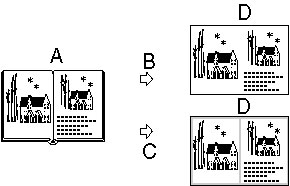
(B): Book Frame Erase Selected
(C): Book Frame Erase Not Selected
(D): Copy
1. Set documents.
2. Press [COPY].
3. Press [Frame Erase].
4. Press [Left cursor] or [Right cursor] to select [BOOK FRAME.] then press [OK].
5. Press [Left cursor] or [Right cursor] to select the book size then press [OK].
6. Press [Left cursor], [Right cursor] or the numeric keys to set the book frame erase width for all four borders then press [OK].
The book frame erase width ranges from 1 to 50 mm.
7. Press [Left cursor], [Right cursor] or the numeric keys to set the frame erase width for the center of the book then press [OK].
The width ranges from 1 to 50 mm.
8. Press the numeric keys to enter the desired copy quantity (1 to 99).
9. Press [Start].
To cancel all settings, press [Reset].
 Binding Hole Erase Copying
Binding Hole Erase Copying Binding hole erase can erase the shadows that appear on copies from binding holes on the documents.

(B): Binding Hole Frame Erase Selected
(C): Binding Hole Frame Erase Not Selected
(D): Copy
1. Set documents.
2. Press [COPY].
3. Press [Frame Erase].
4. Press [Left cursor] or [Right cursor] to select [BINDING HOLE] then press [OK].
5. Press [Left cursor] or [Right cursor] to specify the location of the binding holes [LEFT], [RIGHT], [TOP] or [BOTTOM] then press [OK].
6. Press [Left cursor], [Right cursor] or the numeric keys to set the binding hole erase width then press [OK].
The width ranges from 3 to 20 mm.
7. Press the numeric keys to enter the desired copy quantity (1 to 99).
8. Press [Start].
To cancel all settings press [Reset].
The locations of the binding holes to be erased are shown in the illustration below.
- ADF

- Platen Glass
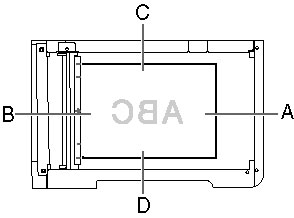
(B): RIGHT
(C): TOP
(D): BOTTOM








