Registering and Editing Coded Dial Codes
Solusi
You can perform the following tasks.
- Store coded dialing codes
- Edit coded dialing codes
- Delete coded dialing codes
Press [  ] (FAX/COPY) to switch to the Fax mode screen.
] (FAX/COPY) to switch to the Fax mode screen.
 ] (FAX/COPY) to switch to the Fax mode screen.
] (FAX/COPY) to switch to the Fax mode screen.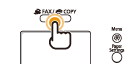
2. Press [  ] (Address Book).
] (Address Book).
 ] (Address Book).
] (Address Book). To store a new coded dialing code:
To store a new coded dialing code:(1) When destinations are already registered in the coded dialing code, press [  ].
].
 ].
].To register a destination for the first time, proceed to step (2).
(2) Press [  ] or [
] or [  ] to highlight <Register New Destination to Address Book>, and then press [OK].
] to highlight <Register New Destination to Address Book>, and then press [OK].
 ] or [
] or [  ] to highlight <Register New Destination to Address Book>, and then press [OK].
] to highlight <Register New Destination to Address Book>, and then press [OK].
 If an address book PIN is specified:
If an address book PIN is specified:Use the numeric keys to enter the PIN, and then press [OK].

(3) Press [  ] or [
] or [  ] to highlight <Coded Dial>, and then press [OK].
] to highlight <Coded Dial>, and then press [OK].
 ] or [
] or [  ] to highlight <Coded Dial>, and then press [OK].
] to highlight <Coded Dial>, and then press [OK].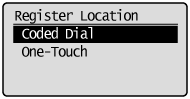
(4) Press [  ] or [
] or [  ] to highlight <Fax>, and then press [OK].
] to highlight <Fax>, and then press [OK].
 ] or [
] or [  ] to highlight <Fax>, and then press [OK].
] to highlight <Fax>, and then press [OK].
(5) Press [  ] or [
] or [  ] to highlight <Name>, and then press [OK].
] to highlight <Name>, and then press [OK].
 ] or [
] or [  ] to highlight <Name>, and then press [OK].
] to highlight <Name>, and then press [OK].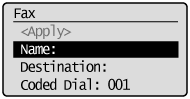
(6) Use the numeric keys to specify a name for the destination.
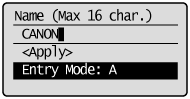
(7) Press [  ] or [
] or [  ] to highlight <Apply>, and then press [OK].
] to highlight <Apply>, and then press [OK].
 ] or [
] or [  ] to highlight <Apply>, and then press [OK].
] to highlight <Apply>, and then press [OK].
(8) Press [  ] or [
] or [  ] to highlight <Destination>, and then press [OK].
] to highlight <Destination>, and then press [OK].
 ] or [
] or [  ] to highlight <Destination>, and then press [OK].
] to highlight <Destination>, and then press [OK].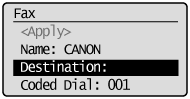
(9) Use the numeric keys to specify the fax number.
Press [OK] to specify <Set Details>, if necessary.

To register a subaddress and password for the destination:
a. Press [  ] or [
] or [  ] to highlight <Set Details>, and then press [OK].
] to highlight <Set Details>, and then press [OK].
 ] or [
] or [  ] to highlight <Set Details>, and then press [OK].
] to highlight <Set Details>, and then press [OK]. b. Press [  ] or [
] or [  ] to highlight <Subaddress> or <Password>, and then press [OK].
] to highlight <Subaddress> or <Password>, and then press [OK].
 ] or [
] or [  ] to highlight <Subaddress> or <Password>, and then press [OK].
] to highlight <Subaddress> or <Password>, and then press [OK]. c. Use the numeric keys to specify <Subaddress> or <Password>, and then press [OK].
* To attach a subaddress to your send job, the recipient's fax machine must support ITU-T standard subaddresses.
(10) Press [  ] or [
] or [  ] to highlight <Apply>, and then press [OK].
] to highlight <Apply>, and then press [OK].
 ] or [
] or [  ] to highlight <Apply>, and then press [OK].
] to highlight <Apply>, and then press [OK].
(11) Press [  ] or [
] or [  ] to highlight <Coded Dial>, and then press [OK].
] to highlight <Coded Dial>, and then press [OK].
 ] or [
] or [  ] to highlight <Coded Dial>, and then press [OK].
] to highlight <Coded Dial>, and then press [OK].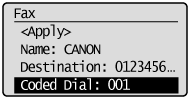
(12) Press [  ] or [
] or [  ] to highlight the coded dialing number you want to register, and then press [OK].
] to highlight the coded dialing number you want to register, and then press [OK].
 ] or [
] or [  ] to highlight the coded dialing number you want to register, and then press [OK].
] to highlight the coded dialing number you want to register, and then press [OK].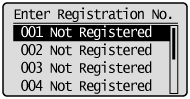
(13) Press [  ] or [
] or [  ] to highlight <Apply>, and then press [OK].
] to highlight <Apply>, and then press [OK].
 ] or [
] or [  ] to highlight <Apply>, and then press [OK].
] to highlight <Apply>, and then press [OK].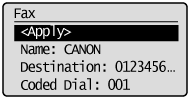
 To edit a coded dialing code:
To edit a coded dialing code:(1) Press [  ].
].
 ].
].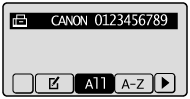
(2) Press [  ] or [
] or [  ] to highlight <Edit Address Book>, and then press [OK].
] to highlight <Edit Address Book>, and then press [OK].
 ] or [
] or [  ] to highlight <Edit Address Book>, and then press [OK].
] to highlight <Edit Address Book>, and then press [OK].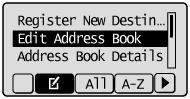
 If an address book PIN is specified:
If an address book PIN is specified:Use the numeric keys to enter the PIN, and then press [OK].

(3) Press [  ] or [
] or [  ] to highlight the destination that you want to edit, and then press [OK].
] to highlight the destination that you want to edit, and then press [OK].
 ] or [
] or [  ] to highlight the destination that you want to edit, and then press [OK].
] to highlight the destination that you want to edit, and then press [OK].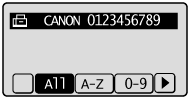
(4) Press [  ] or [
] or [  ] to highlight the item that you want to edit, and then press [OK].
] to highlight the item that you want to edit, and then press [OK].
 ] or [
] or [  ] to highlight the item that you want to edit, and then press [OK].
] to highlight the item that you want to edit, and then press [OK].- Name
- Destination
- Coded Dial
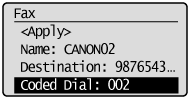
(5) When the edit is complete, press [  ] or [
] or [  ] to highlight <Apply>, and then press [OK].
] to highlight <Apply>, and then press [OK].
 ] or [
] or [  ] to highlight <Apply>, and then press [OK].
] to highlight <Apply>, and then press [OK].(6) Press [  ] or [
] or [  ] to highlight <Apply>, and then press [OK].
] to highlight <Apply>, and then press [OK].
 ] or [
] or [  ] to highlight <Apply>, and then press [OK].
] to highlight <Apply>, and then press [OK].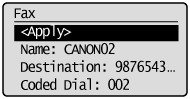
 To delete a coded dialing code:
To delete a coded dialing code:(1) Press [  ].
].
 ].
].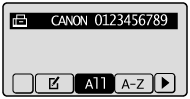
(2) Press [  ] or [
] or [  ] to highlight <Delete From Address Book>, and then press [OK].
] to highlight <Delete From Address Book>, and then press [OK].
 ] or [
] or [  ] to highlight <Delete From Address Book>, and then press [OK].
] to highlight <Delete From Address Book>, and then press [OK].
 If an address book PIN is specified:
If an address book PIN is specified:Use the numeric keys to enter the PIN, and then press [OK].

(3) Press [  ] or [
] or [  ] to highlight the destination that you want to delete, and then press [OK].
] to highlight the destination that you want to delete, and then press [OK].
 ] or [
] or [  ] to highlight the destination that you want to delete, and then press [OK].
] to highlight the destination that you want to delete, and then press [OK].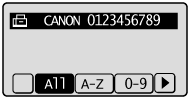
(4) Press [  ] to highlight <Yes>, and then press [OK].
] to highlight <Yes>, and then press [OK].
 ] to highlight <Yes>, and then press [OK].
] to highlight <Yes>, and then press [OK].
3. Press [  ] (Back) to close the Address Book screen.
] (Back) to close the Address Book screen.
 ] (Back) to close the Address Book screen.
] (Back) to close the Address Book screen.







