Checking and Deleting Documents in Memory
Solusi
Check the details of the fax currently being sent or waiting to be sent. Cancel faxes that you decide not to send.
1. Press [  ] (Status Monitor/Cancel).
] (Status Monitor/Cancel).
 ] (Status Monitor/Cancel).
] (Status Monitor/Cancel).2. Press [  ] or [
] or [  ] to highlight <Fax Job Status/History>, and then press [OK].
] to highlight <Fax Job Status/History>, and then press [OK].
 ] or [
] or [  ] to highlight <Fax Job Status/History>, and then press [OK].
] to highlight <Fax Job Status/History>, and then press [OK].
3. Press [  ] or [
] or [  ] to highlight <TX Job Status>, and then press [OK].
] to highlight <TX Job Status>, and then press [OK].
 ] or [
] or [  ] to highlight <TX Job Status>, and then press [OK].
] to highlight <TX Job Status>, and then press [OK].
4. Press [  ] or [
] or [  ] to highlight the job that you want to check or cancel, and then press [OK].
] to highlight the job that you want to check or cancel, and then press [OK].
 ] or [
] or [  ] to highlight the job that you want to check or cancel, and then press [OK].
] to highlight the job that you want to check or cancel, and then press [OK].
The details of the selected job are displayed.

 To cancel the job:
To cancel the job:(1) Press [  ] or [
] or [  ] to highlight <Cancel>, and then press [OK].
] to highlight <Cancel>, and then press [OK].
 ] or [
] or [  ] to highlight <Cancel>, and then press [OK].
] to highlight <Cancel>, and then press [OK].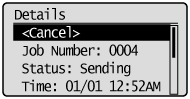
(2) Press [  ] to highlight <Yes>, and then press [OK].
] to highlight <Yes>, and then press [OK].
 ] to highlight <Yes>, and then press [OK].
] to highlight <Yes>, and then press [OK].
The sending job is canceled. Fax transmission to all the destinations will be canceled for sequential broadcast.
(3) Press [  ] (Status Monitor/Cancel) to close the screen.
] (Status Monitor/Cancel) to close the screen.
 ] (Status Monitor/Cancel) to close the screen.
] (Status Monitor/Cancel) to close the screen. To only check the details of the selected job:
To only check the details of the selected job:Press [  ] (Status Monitor/Cancel) after you have checked the details of the selected job to close the screen.
] (Status Monitor/Cancel) after you have checked the details of the selected job to close the screen.
 ] (Status Monitor/Cancel) after you have checked the details of the selected job to close the screen.
] (Status Monitor/Cancel) after you have checked the details of the selected job to close the screen.Check the details of faxes stored in memory. Delete faxes that you no longer need.
NOTE
Faxes stored in memory:
- You can specify forwarding destinations.
- You can combine and print documents saved in the memory in stead of printing during receiving. For details, see the "e-Manual" (HTML manual) in the CD-ROM supplied with the machine.
1. Press [  ] (Status Monitor/Cancel).
] (Status Monitor/Cancel).
 ] (Status Monitor/Cancel).
] (Status Monitor/Cancel).2. Press [  ] or [
] or [  ] to highlight <Fax Job Status/History>, and then press [OK].
] to highlight <Fax Job Status/History>, and then press [OK].
 ] or [
] or [  ] to highlight <Fax Job Status/History>, and then press [OK].
] to highlight <Fax Job Status/History>, and then press [OK].
3. Press [  ] or [
] or [  ] to highlight <RX Job Status>, and then press [OK].
] to highlight <RX Job Status>, and then press [OK].
 ] or [
] or [  ] to highlight <RX Job Status>, and then press [OK].
] to highlight <RX Job Status>, and then press [OK].
4. Press [  ] or [
] or [  ] to highlight the job you want to check or delete, and then press [OK].
] to highlight the job you want to check or delete, and then press [OK].
 ] or [
] or [  ] to highlight the job you want to check or delete, and then press [OK].
] to highlight the job you want to check or delete, and then press [OK].
The details of the job are displayed.

 To delete the job:
To delete the job:(1) Press [  ] or [
] or [  ] to highlight <Delete>, and then press [OK].
] to highlight <Delete>, and then press [OK].
 ] or [
] or [  ] to highlight <Delete>, and then press [OK].
] to highlight <Delete>, and then press [OK].
(2) Press [  ] to highlight <Yes>, and then press [OK].
] to highlight <Yes>, and then press [OK].
 ] to highlight <Yes>, and then press [OK].
] to highlight <Yes>, and then press [OK].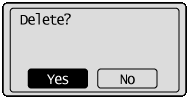
The job is deleted.
(3) Press [  ] (Status Monitor/Cancel) to close the screen.
] (Status Monitor/Cancel) to close the screen.
 ] (Status Monitor/Cancel) to close the screen.
] (Status Monitor/Cancel) to close the screen. To only check the details of the selected job:
To only check the details of the selected job:Press [  ] (Status Monitor/Cancel) after you have checked the details of the selected job to close the screen.
] (Status Monitor/Cancel) after you have checked the details of the selected job to close the screen.
 ] (Status Monitor/Cancel) after you have checked the details of the selected job to close the screen.
] (Status Monitor/Cancel) after you have checked the details of the selected job to close the screen.You can check detailed information about print jobs or cancel print jobs in the middle of currently printing or waiting.
NOTE
If the Processing/Data Indicator on the operation panel is:

1. Press [  ] (Status Monitor/Cancel).
] (Status Monitor/Cancel).
 ] (Status Monitor/Cancel).
] (Status Monitor/Cancel).2. Press [  ] or [
] or [  ] to highlight <Print Job Status>, and then press [OK].
] to highlight <Print Job Status>, and then press [OK].
 ] or [
] or [  ] to highlight <Print Job Status>, and then press [OK].
] to highlight <Print Job Status>, and then press [OK].
3. Press [  ] or [
] or [  ] to highlight a job to be checked or canceled, and then press [OK].
] to highlight a job to be checked or canceled, and then press [OK].
 ] or [
] or [  ] to highlight a job to be checked or canceled, and then press [OK].
] to highlight a job to be checked or canceled, and then press [OK].
The detailed information is displayed.

 For canceling
For canceling(1) Press [  ] or [
] or [  ] to highlight <Cancel>, and then press [OK].
] to highlight <Cancel>, and then press [OK].
 ] or [
] or [  ] to highlight <Cancel>, and then press [OK].
] to highlight <Cancel>, and then press [OK].
(2) Press [  ] or [
] or [  ] to highlight <Yes>, and then press [OK].
] to highlight <Yes>, and then press [OK].
 ] or [
] or [  ] to highlight <Yes>, and then press [OK].
] to highlight <Yes>, and then press [OK].The print job is canceled.

(3) Press [  ] (Status Monitor/Cancel) to close the screen.
] (Status Monitor/Cancel) to close the screen.
 ] (Status Monitor/Cancel) to close the screen.
] (Status Monitor/Cancel) to close the screen.NOTE
Pressing [  ] (Stop) can also delete the print jobs
] (Stop) can also delete the print jobs
 ] (Stop) can also delete the print jobs
] (Stop) can also delete the print jobs- You can delete the print job also by pressing [
 ] (Stop).
] (Stop).
* Press [  ] (Stop) twice to cancel the job when the machine holds one job only.
] (Stop) twice to cancel the job when the machine holds one job only.
 ] (Stop) twice to cancel the job when the machine holds one job only.
] (Stop) twice to cancel the job when the machine holds one job only. For checking only
For checking onlyPress [  ] (Status Monitor/Cancel) to close the screen.
] (Status Monitor/Cancel) to close the screen.
 ] (Status Monitor/Cancel) to close the screen.
] (Status Monitor/Cancel) to close the screen.







