Solusi
IMPORTANT
- The screens and settings that appear may differ depending on the model you are using.
REFERENCE
Displays during shooting (Onscreen Markers)
You can display a grid or a horizontal line at the center of the screen. Use the markers as a reference to make sure your subject is framed correctly (vertically and/or horizontally).
NOTE
- The on-screen displays cannot be turned on/off in [
 ](Auto).
](Auto).
- The information displays or buttons cannot be hidden while the camcorder is shooting.
1. Press the <HOME> button.
2. Touch [Other Settings].
3.

Drag your finger up or down to bring [Onscreen Markers] into the orange selection bar, and then

touch the button.
4. Touch any of the available options.
5. Touch [

] to close the menu.
6. The level or grid set will appear on the screen.
* If [Level (White)] was selected
Display During Playback (Data Code)
With every scene or photo recorded, the camcorder keeps a data code*. For AVCHD movies, the data code includes date/time of recording, information about the camera setup, etc. For MP4 movies, the data code is the date of recording. You can choose the information to be displayed.
1. Press <

> to open the playback mode.
2. Display the movie or index screen you want to play back with its data code.
2-1. Touch [

], and then select [AVCHD Movies], [AVCHD Gallery], or [MP4 Movies].
3. Press the <HOME> button.
4. Touch [Other Settings].
5.

Drag your finger up or down to bring [Data Code] into the orange selection bar, and then

touch the button.
6. Touch any of the available options.
7. Touch [

] to close the menu.
8. When the movie is played back, the data code will appear.
* If [Date and Time] was selected
NOTE
The data code will appear when the screen is touched, regardless of the selected option.
 ](Auto).
](Auto).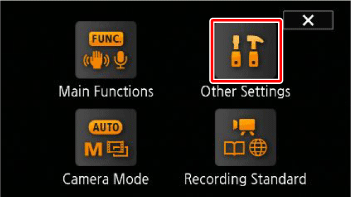
 Drag your finger up or down to bring [Onscreen Markers] into the orange selection bar, and then
Drag your finger up or down to bring [Onscreen Markers] into the orange selection bar, and then  touch the button.
touch the button. 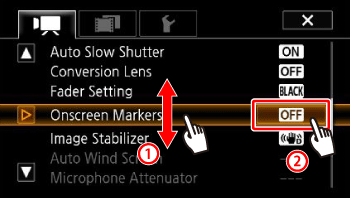
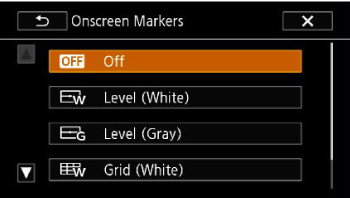
 ] to close the menu.
] to close the menu.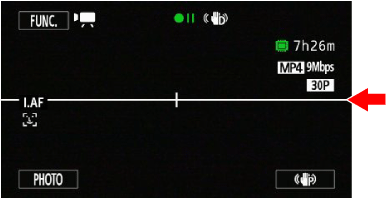
 > to open the playback mode.
> to open the playback mode. ], and then select [AVCHD Movies], [AVCHD Gallery], or [MP4 Movies].
], and then select [AVCHD Movies], [AVCHD Gallery], or [MP4 Movies]. 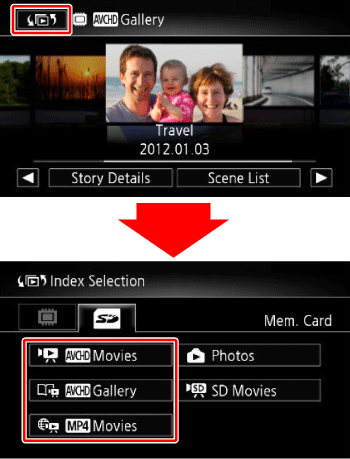

 Drag your finger up or down to bring [Data Code] into the orange selection bar, and then
Drag your finger up or down to bring [Data Code] into the orange selection bar, and then  touch the button.
touch the button. 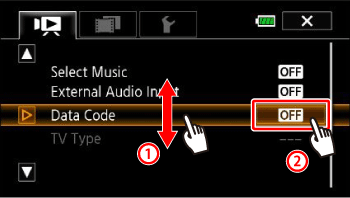
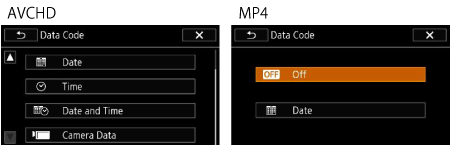
 ] to close the menu.
] to close the menu.