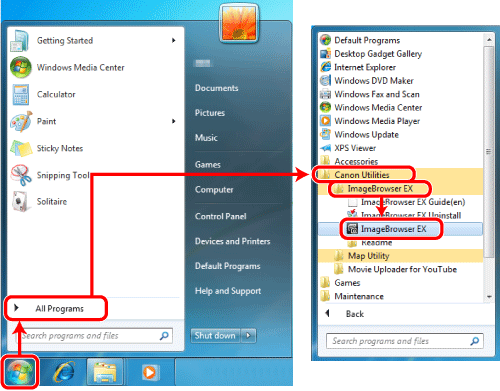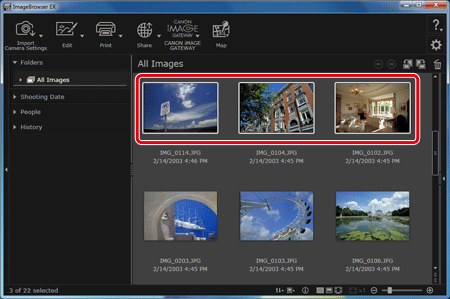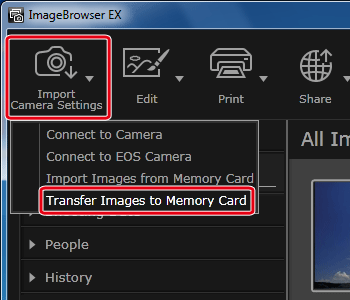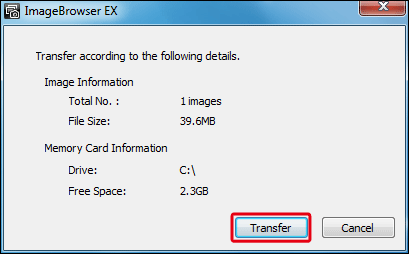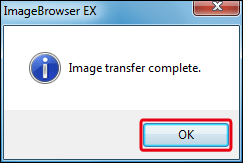Solusi
This section explains procedures on how to write images saved on a computer back to a memory card using a memory card reader with [ImageBrowser EX].
IMPORTANT
- The operations described here assume that the [ImageBrowser EX] software for use with digital cameras has been installed, and has been updated over the Internet.
- Installation procedures for [ImageBrowser EX] may differ depending on the model you are using.
- If [ImageBrowser EX] is included on the DIGITAL CAMERA Solution Disk that came with your camera, please install the software using the DIGITAL CAMERA Solution Disk.
- If [ImageBrowser EX] was not included on the supplied CD, you can download and install the [ImageBrowser EX] updater from the download page of the Canon Web site.
- If a CD did not come bundled with your camera, please download the [Digital Camera Software] from the Canon Web site and use it to install the [ImageBrowser EX] software.
Please note that you will need to have your camera ready when you perform the installation.
- In this section, Windows 7 is used as an example. If you are using another operating system, the on-screen displays and operations may differ.
- If your computer has a built-in memory card reader, please refer to the instruction manual of your computer.
- For details on how to connect a memory card reader to a computer, please refer to the instruction manual of the memory card reader.
- Depending on the type of your computer or memory card reader, screen indications and operation procedures may vary slightly.
- Only images in JPEG, MOV, or MP4 format (except MP4 movies from camcorders) can be returned, and only to cameras that support these formats. For details, refer to the camera user guide.
- Only DCF-compliant images can be written to memory cards.
- It may not be possible to return images after image editing or information modification on a computer.
1. Double-click the [ImageBrowser EX] shortcut icon on your desktop to start [ImageBrowser EX].
If you cannot find the [ImageBrowser EX] shortcut icon on your desktop, click [Start] (

) > [All Programs] or [Programs] > [Canon Utilities] > [ImageBrowser EX] and select [ImageBrowser EX] to start [ImageBrowser EX].
NOTE
On a Mac OS X, click the [ImageBrowser EX] icon on the [Dock]. If no [ImageBrowser EX] icon is found on the [Dock], click [Go] on the menu bar, select [Applications], and then open [Canon Utility] > [ImageBrowser EX], and then select and start [ImageBrowser EX].
2. Once [ImageBrowser EX] starts, click the images to be written back to select them.
3. Click [Import/Camera Settings], and then click [Transfer Images to Memory Card].
4. A screen like the one below appears.
Select the destination memory card and click the [OK].
5. A screen like the one below appears.
Check the content, and then click [Transfer].
This completes the procedures to write the images saved on a computer back to a memory card.

 ) > [All Programs] or [Programs] > [Canon Utilities] > [ImageBrowser EX] and select [ImageBrowser EX] to start [ImageBrowser EX].
) > [All Programs] or [Programs] > [Canon Utilities] > [ImageBrowser EX] and select [ImageBrowser EX] to start [ImageBrowser EX].