Solusi
The power switch to turn the printer ON or OFF is located on the right side of the printer. Be sure to observe the following instructions in order to prevent unexpected problems.
IMPORTANT
Operational requirements and restrictions are indicated at the end of this page. Be sure to read these items carefully in order to operate the printer correctly, and to avoid damage to the printer.
Turning the printer ON:
In order to use this printer, you should press "

" of the power switch to turn the printer ON. After running a self-diagnostic test on the printer unit and optional accessories, the printer will be ready to print.
1. Press "

" of the power switch on the printer.
All the indicators blink, and the printer initiates a self-diagnostic test on the printer unit and optional accessories.
If no abnormality is found during the self-diagnostic test, the

(Ready) indicator (green) comes on, and the printer is ready to print.
Turning the printer OFF:
Turn the printer OFF using the following procedure.
1. Press "

" of the power switch on the printer.
IMPORTANT
Even if the power switch is turned OFF, power is consumed only slightly while the power plug is inserted into the AC power outlet. To cut the power consumption completely, unplug the power plug from the AC power outlet.
IMPORTANT
a. Do not turn the power ON immediately after turning it OFF. If you want to turn the printer ON again after turning it OFF, wait at least 10 seconds after turning the printer OFF before turning it ON again.
b. If the printer does not operate properly, or an error message appears in the Printer Status Window, see "Chapter 7 Troubleshooting" in User's Guide (PDF manual) in the CD-ROM supplied with the printer.
c. When turning the power ON, make sure that no paper is loaded in the manual feed slot. If the power is turned ON when any paper is loaded in the manual feed slot, this may result in paper jams.
d. Be sure to set the paper cassette in the printer before you turn the power ON for the first time after you install the printer.
e. Although a sheet of blank paper is output when you turn the power ON for the first time after you install the printer, this is not an error.
f. If the printer is used on a network, make sure that it is not printing data from another computer before turning the power OFF.
g. If you turn the printer OFF, all print data remaining in the printer memory will be erased. So, wait for the necessary print data to be printed before turning the power OFF.
h. Do not turn the power OFF when the printer is in any of the following status:
- While the printer is in the middle of printing
- While the printer is running a self-diagnostic test immediately after turning the power ON
 " of the power switch to turn the printer ON. After running a self-diagnostic test on the printer unit and optional accessories, the printer will be ready to print.
" of the power switch to turn the printer ON. After running a self-diagnostic test on the printer unit and optional accessories, the printer will be ready to print.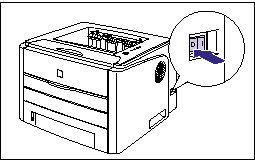
 " of the power switch on the printer.
" of the power switch on the printer. 
 (Ready) indicator (green) comes on, and the printer is ready to print.
(Ready) indicator (green) comes on, and the printer is ready to print.
 " of the power switch on the printer.
" of the power switch on the printer.