Solusi
This printer's paper cassette cannot automatically detect the paper size. Therefore, when you loaded paper in the paper cassette, you need to specify the size of the paper loaded in the paper cassette using the control panel. When using standard size paper, specify its size. When loading custom size paper, specify CUSTOM SIZE or CUSTOM SIZER. The paper size setting for the paper cassette is set to "A4" by default.
Specify the paper size setting for the paper cassette using the following procedure.
IMPORTANT
Operational requirements and restrictions are indicated at the end of this page. Be sure to read these items carefully in order to operate the printer correctly, and to avoid damage to the printer.
1. Move to the printer, then press

on the control panel.
2. Select FEEDER MENU using

and

, then press

.
3. Select CASSETTE1 SIZE or CASSETTE2 SIZE using

and

, then press

.
4. Select the paper size using

and

, then press

.
"=" is displayed on the left of the paper size, and the paper size for the paper cassette is specified.
IMPORTANT
When printing from the printer driver on Windows, configure the printer driver.
For details on the procedure for configuring the printer driver, see "Specifying the paper size and page setup" in Related Information at the end of this page.
When printing from DOS or UNIX, specify the settings for STD PAPER SIZE and STD PAPER TYPE using the control panel.
IMPORTANT
a. Match the paper size specified in the SETUP menu of the printer and that specified in the printer driver. If they do not match, the message <PC LOAD "size"> appears. In this case, the setting values for CASSETTE1 SIZE and CASSETTE2 SIZE are changed to those in the printer driver by pressing the (Online) key, allowing you to continue printing.
b. When custom size paper is loaded, specify the settings for CASSETTE1 SIZE and/or CASSETTE2 SIZE as follows.
- When the paper is loaded in landscape orientation: CUSTOM SIZE
- When the paper is loaded in portrait orientation: CUSTOM SIZER
c. When you change the paper loaded in the paper cassette frequently, it is convenient if you set CASSETTE1 SIZE and/or CASSETTE2 SIZE to MIXED SIZES. When CASSETTE1 SIZE and/or CASSETTE2 SIZE is set to MIXED SIZES, you do not need to specify the settings for CASSETTE1 SIZE and/or CASSETTE2 SIZE each time the different size paper is loaded. However, observe the following when specifying MIXED SIZES.
- Make sure that the size of the paper loaded in the paper cassette matches the paper size specified in the printer driver before printing. If they do not match the printer may stop printing, displaying the message <41 CHK PAPER SZE>, or a paper jam may occur. Be sure to check if the paper size specified in the printer driver matches the size of the paper loaded in the paper cassette before using the printer. However, if SPECIAL MODE J is set to ON, the printer prints without checking the paper size even when the paper size specified in the printer driver and the size of the paper loaded in the paper cassette do not match.
- When printing from UFR II Printer Driver, you can load paper either in portrait or landscape orientation. However, when printing custom size paper of its long edges 215.9 mm or less, load the paper in landscape orientation. When you are not using UFR II Printer Driver, load the paper in portrait orientation.
NOTE
The names of the following paper sizes are indicated by an abbreviation.
Legal: LG, Letter: LT, Executive: EX, Custom Size: 80 to 99, Custom SizeR: 80R to 99R, Free/Mixed Sizes: FR
 on the control panel.
on the control panel. 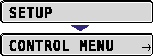
 and
and  , then press
, then press  .
. 
 and
and  , then press
, then press  .
.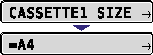
 and
and  , then press
, then press  .
.