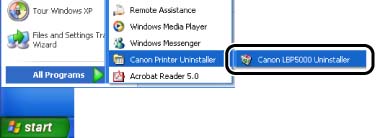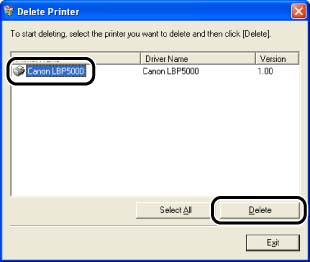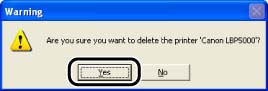Solusi
The process of removing software to restore the computer to the same state as before the software was installed is referred to as uninstallation. The CAPT software can be uninstalled using the following procedure.
IMPORTANT
Operational requirements and restrictions are indicated at the end of the following procedure. Be sure to read these items carefully in order to operate the printer correctly, and to avoid damage to the printer.
1. Close all of the files and programs listed below :
Help files
Printer Status Window
Control Panel
Other applications
2. From the [Start] menu, select [All Programs] -> [Canon Printer Uninstaller] -> [Canon LBP5000 Uninstaller].
For Windows 98/Me/2000: From the [Start] menu, select [Programs] -> [Canon Printer Uninstaller] -> [Canon LBP5000 Uninstaller].
3. Select the name of this printer, then click [Delete].
NOTE
Even if [Canon LBP5000] is not on the list in the [Delete Printer] dialog box, you can delete the file and information related to this printer by clicking [Delete].
4. Click [Yes].
Uninstallation starts. Please wait a moment.
IMPORTANT
a. If the manuals have been installed, you can also uninstall the installed manuals by uninstalling the CAPT software with the Uninstaller.
b. If the printer driver was installed on Windows 2000/XP/Server 2003 logged on by a user who is a member of Administrators, it cannot be uninstalled from the computer logged on by anyone other than users who are members of Administrators. Be sure to log in as a member of Administrators before the uninstallation.
c. If you are using a computer with Windows XP Service Pack 2 or another operating system equipped with Windows Firewall, the printer is registered in the [Exceptions] sheet in the [Windows Firewall] dialog box. When you uninstall the CAPT software using the uninstaller, the settings for this printer are also removed from the [Exceptions] sheet in the [Windows Firewall] dialog box.
NOTE
The screen shots used in this section are from Windows XP Professional.