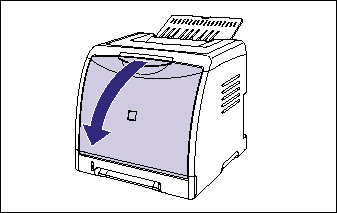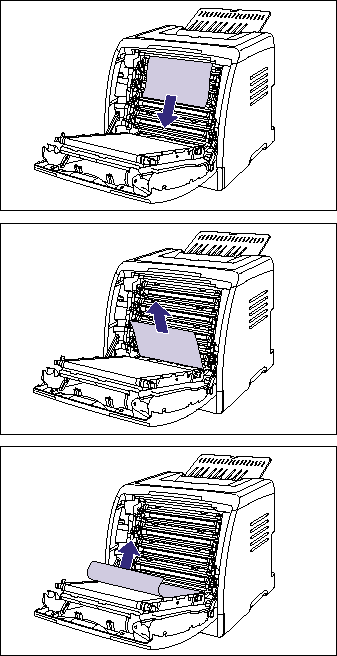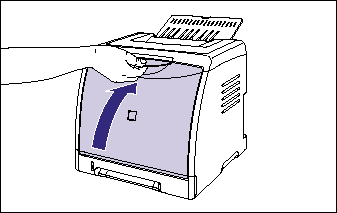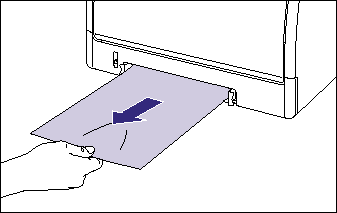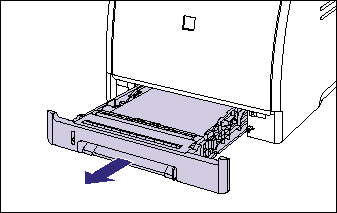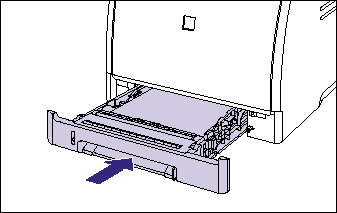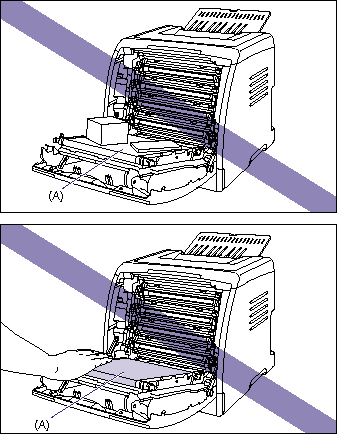Isu
Sebab dan Solusi
When a paper jam occurs during printing, the Paper Jam indicator (orange) blinks, and the following messages appear in the Printer Status Window.
IMPORTANT
Operational requirements and restrictions are indicated at the end of the following procedure. Be sure to read these items carefully in order to operate the printer correctly, and to avoid damage to the printer.
1. Open the front cover.
Holding the opening of the front cover, open it gently.
2. Remove any jammed paper by pulling it in the direction of the arrow.
Because unfixed toner is on the paper, be careful not to stain your hands or clothes with it when removing the paper. Remove the paper, being careful not to touch the transfer belt of the ETB unit or toner cartridge.
3. Check the output tray and remove any jammed paper.
4. Close the front cover.
Holding the opening of the front cover, close it gently.
5. If you are using the manual feed slot, remove any paper jammed in the manual feed slot.
6. Pull out the paper cassette.
If the paper feeder is installed, pull out the paper cassette of the paper feeder also.
7. Remove any jammed paper while pushing it downward to some extent.
- In case of the printer unit
- In case of the paper feeder
8. Set the paper cassette in the printer.
Push the paper cassette into the printer firmly until the front side of the cassette is flush with the front surface of the printer.
If the paper feeder is installed, set the paper cassette of the paper feeder also.

IMPORTANT
a. Remove jammed paper while the power of the printer is ON. If the power is turned OFF, the data being printed will be deleted.
b. Applying excess force may result in tearing paper or damaging the parts in the printer. When removing jammed paper, pull out the paper in the most appropriate direction, judging from the position of the paper.
c. If paper is torn, be sure to find and remove any remaining pieces of paper.
d. The error message may remain if jammed paper is removed without opening the front cover. In this case, open and close the front cover once.
e. Do not place any object on or touch the transfer belt (A) of the ETB unit. The transfer belt of the ETB unit is supplied with a function that cleans itself, therefore, do not clean the belt even when the toner is on it. If the ETB unit is broken or transfer belt is damaged, this may result in misfeeds or deterioration in print quality.
f. Do not touch the feed rollers (A) in the printer unit and paper feeder. This may result in damage to the printer or printer error.