01-Jun-2012
8201567600
| Message | When it is Displayed | Contents and Remedies |
| Cartridge(s) may need to be replaced soon. For details, check the [Consumables/Counters] dialog. | When a toner cartridge or the drum cartridge needs to be replaced soon. | a. You can continue to print. b. Check which cartridge(s) need to be replaced in the [Consumables/Counters] dialog box. If a toner cartridge needs to be replaced soon, have ready a new toner cartridge. c. It is recommended that you replace the toner cartridge before printing a large amount of data. |
| Replacement of toner cartridge(s) is required (<toner colors>*). * Yellow, magenta, or cyan will appear in place of <toner colors>. (More than one color may appear.) | One of the toner cartridges (other than black) has reached the end of its life. | a. You can only perform black and white printing. b. If you want to print in color, replace the displayed color of toner cartridge with a new one. |
| Toner Cartridge Replacement Required The lifetime of the toner cartridge(s) has been reached (<toner colors>*). Replace the toner cartridge after pressing the toner replacement key and opening the cover. *Black, yellow, magenta, or cyan will appear in place of <toner colors>. (More than one color may appear.) | The black toner cartridge has reached the end of its life. | a. The printer stops printing, and you cannot continue the job. b. Replace the indicated color of toner cartridge with a new one. |
 ] (Consumables/Counters) in the Printer Status Window.
] (Consumables/Counters) in the Printer Status Window.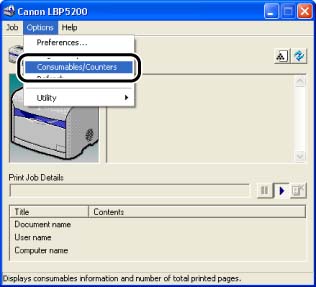

| Icon | Meaning |
 | Continue using as normal. |
 | The toner cartridge is nearing the end of its life. Have a replacement toner cartridge ready. |
 | The toner cartridge has reached the end of its life. Replace the toner cartridge. |
 | The toner cartridge has not been installed. |