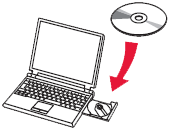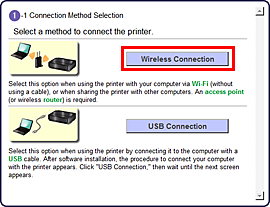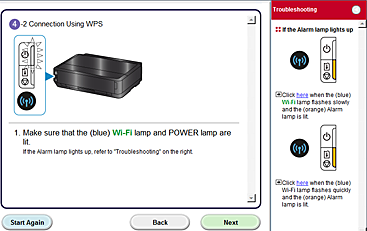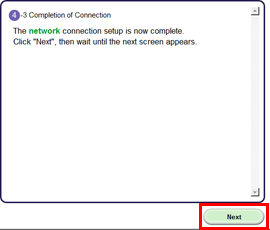Solusi
- Before performing the wireless setup
Wireless Setup Using WPS (Wi-Fi Protected Setup)
IMPORTANT
- Quit all applications before installation.
- Log on using an administrator account.
- Internet connection may be required during the installation. Connection fees apply.
Screens are based on Windows 7 operating system Home Premium. Actual screens may differ depending on the OS version.
1. Insert the CD-ROM into the computer.
IMPORTANT
If the USB cable is already connected, unplug it. If a message appears on the computer, click Cancel.
2. Click Run Msetup4.exe on the AutoPlay screen, then click Yes or Continue on the User Account Control dialog box.
If the User Account Control dialog box reappears in following steps, click Yes or Continue.
REFERENCE
If the CD-ROM does not autorun:
Double-click (My) Computer > CDROM icon > MSETUP4.EXE.
4. Click Wireless Connection.
5. Click Connect to the network.
Follow the instruction and go to step 6.
REFERENCE
If an error message is displayed, see "Troubleshooting" at the right.
Follow the instruction until the screen below is displayed.
7. Network connection setting is complete.
Click "Next", then wait until the next screen appears.
8. Select your place of residence, then click Next.
9. Select a country or region, then click Next.
REFERENCE
When the .NET Framework screen appears, click [Yes].
Install the Software (Information)
Let’s perform the software installation.
1. Click Next.
REFERENCE
Easy-WebPrint EX is Web print software that is installed on the computer when installing the supplied software. Internet Explorer 7 or later (Windows) is required to use this software. An Internet connection is required for installation.
Follow any on-screen instructions to proceed with the software installation.
2. When the Setup Completion dialog box appears, click Complete.
- Important Information for the Installation
- If the Extended Survey Program screen appears
If you can agree to Extended Survey Program, click Agree.
If you click Do not agree, the Extended Survey Program will not be installed.
(This has no effect on the machine's functionality.)
- When the [Test Print] window is displayed
Test printing will be performed to check the printer's operation.
Load plain paper into the printer and click [Execute].
After test printin, click [Next].
To skip test printing, click [Next] instead of [Execute].
4. Click Exit to complete the installation.
Remove the Setup CD-ROM and keep it in a safe place.
The end of the procedure of the wireless LAN setup.