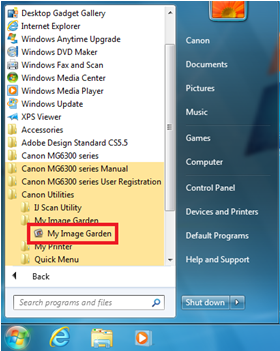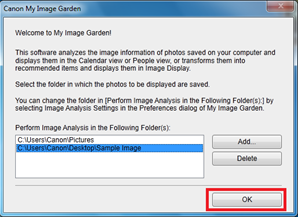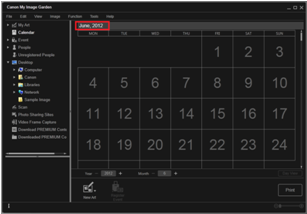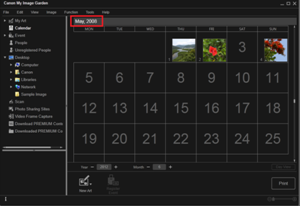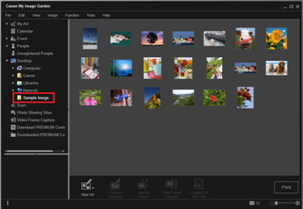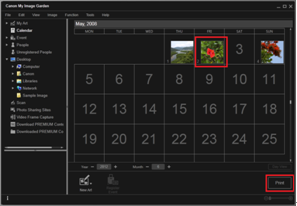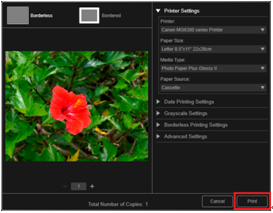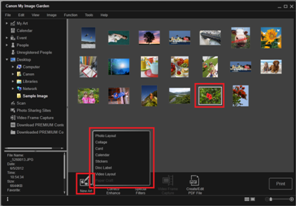Solusi
<Outline>
My Image Garden is an application software which performs image analysis, its editing and printing so that it allows you to utilize "photos taken with digital cameras," "scanned images," "images downloaded from the website," and etc. saved on your computer in the following purposes:
- Record the day to day activities of your child. (growth record)
- To make an artwork with the memories of your family trip.
- Celebrate the events such as graduation, wedding, etc.
and many more.
How to launch My Image Garden
CAUTION
XPS Essentials Pack is required to print with My Image Garden on Windows XP.
Download and install XPS Essentials Pack from the Microsoft website.
1. Select either of the following method, a) or b), in order to launch My Image Garden:
a) Click the [Start] menu -> [All Programs] -> [Canon Utility] -> [My Image Garden], then click the My Image Garden icon.
b) When Quick Menu is launched, click the [My Image Garden] icon from the menu bar of Quick Menu.
2. At the initial launch, My Image Garden displays the [Welcome to My Image Garden!] window.
The images in the folder specified in this window will be used in My Image Garden.
Click the [OK] button after specifying the folder, and the main window is displayed, then image analysis starts.
REFERENCE
The analyzed images are processed as shown below.
- Faces are detected, then, the images are categorized person to person.
- The date information of the image is detected, then, the images are registered by date.
- When Quick Menu is launched, the analyzed images are [Image Display] in a slide view.
3. At the initial launch, My Image Garden displays the main window in the calendar view.
< When the images are not saved to the specified folder >
The calendar view is displayed based on the date information from the computer.
<When the images are saved to the specified folder>
The calendar view is displayed based on the date information of the images.
REFERENCE
From the folder in the left-sided menu (global menu) of the window, you can select the image.
1. Select the image you want to print, then click [Print].
The [Printer Settings] window is displayed.
2. Click the [Print] button, and printing will start.
How to create a calendar or disc label, etc.
1. Click [New Art], and you can create a calendar or disc label, etc.
For the details on the operation method, refer to the on-screen manual.
My Image Garden also has the following functions:
- OCR
- Saving and editing using a PDF file
- Downloading the images from photo-sharing website (Flickr)
- Image capturing from the movie file, etc.
For the details on the operation method, refer to the on-screen manual.