Solusi
There are two ways to blur the background when shooting a photo.
REFERENCE
1.The further the distance between the subject and background, the better.
The further the distance between the subject and background, the more blurred the background will look. The subject will also stand out better in front of a plain, dark background.
If you have a zoom lens, use the telephoto end to fill the frame with the subject from the waist up. Move in closer if necessary.
3. When shooting a person, focus on their face.
Check that the AF point covering the face turns green.
I. Use Creative Auto mode.
In the [

] mode, you can easily blur the background, change the drive mode or control the firing of an attached Speedlite flash. You can also choose the ambience you want to convey in your images. The default settings are the same as the <

> mode.
* CA stands for Creative Auto
1. Set the power to <ON>.
2. Turn the Mode Dial to <

>.
3. Select [

] on the screen.
4. Press the <

/SET> button, then select [Backgnd:Blurred <-> Sharp].
When using

Quick Control, you can check the results as you change the setting.
If you move the index mark toward the left, the background will look more blurred.
Depending on the lens and shooting conditions, the background may not look so blurred. If flash is used, this setting will not be applied.
5. Press the shutter button to take the picture.
NOTE
If you change the shooting mode or set the power to <OFF>, the functions you have set on this screen will revert to their default setting. However, the AF method, image-recording quality, self-timer and remote control settings will be retained. With Creative Zone modes that allow the use of creative filters, the creative filter settings will be retained as well.
In the [

] mode, you can blur the background to make the person stand out better. It also makes skin tones and the hair look softer.
1. Set the power to <ON>.
2. Turn the Mode Dial to <

>.
3. Select [

] on the screen.
4. Press the shutter button to take the picture.
NOTE
- The default setting is [
 ] (continuous shooting). If you hold down the shutter button, you can shoot continuously to obtain different poses and facial expressions (max. approx. 4.3 shots/sec.).
] (continuous shooting). If you hold down the shutter button, you can shoot continuously to obtain different poses and facial expressions (max. approx. 4.3 shots/sec.).
- Using the Speedlite 90EX or similar flash in Portrait mode is recommended.
 ] mode, you can easily blur the background, change the drive mode or control the firing of an attached Speedlite flash. You can also choose the ambience you want to convey in your images. The default settings are the same as the <
] mode, you can easily blur the background, change the drive mode or control the firing of an attached Speedlite flash. You can also choose the ambience you want to convey in your images. The default settings are the same as the <  > mode.
> mode. >.
>.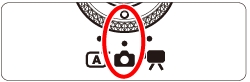
 ] on the screen.
] on the screen.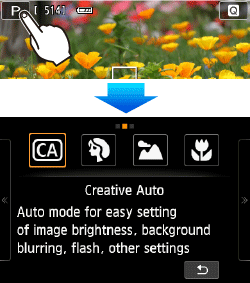
 /SET> button, then select [Backgnd:Blurred <-> Sharp].
/SET> button, then select [Backgnd:Blurred <-> Sharp]. Quick Control, you can check the results as you change the setting.
Quick Control, you can check the results as you change the setting.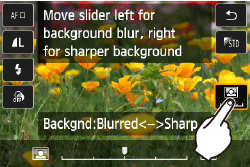
 ] mode, you can blur the background to make the person stand out better. It also makes skin tones and the hair look softer.
] mode, you can blur the background to make the person stand out better. It also makes skin tones and the hair look softer. >.
>.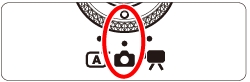
 ] on the screen.
] on the screen.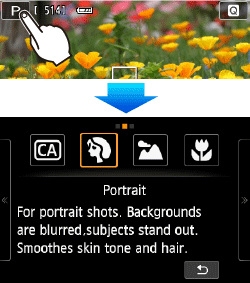
 ] (continuous shooting). If you hold down the shutter button, you can shoot continuously to obtain different poses and facial expressions (max. approx. 4.3 shots/sec.).
] (continuous shooting). If you hold down the shutter button, you can shoot continuously to obtain different poses and facial expressions (max. approx. 4.3 shots/sec.).