Solusi
When the AF frame mode is set to [FlexiZone], you can change the position and size of the [AF Frame].
IMPORTANT
- The following explanations are provided based on the assumption that the [Shooting Mode] is set to [Program] (
 ).
).
- If [AF Frame] is set to [FlexiZone], the [AF Frame] will be 1 frame.
- To change the position or size of the [AF Frame], it is necessary for the [Shooting Mode] to be set to one of the following modes.
- [Custom1, 2] (

,

), [Manual] (

),[Aperture Priority] (

), [Shutter Speed Priority] (

),[Program] (

)
Set the AF frame mode to [FlexiZone]
1. Press the <Power> button on the camera.
2. Press the <MENU> (

) button.
3. The following window appears.
Operate the <directional buttons> to select

the [Shooting] (

) menu.
Operate the <directional buttons> to set

[AF Frame] to [FlexiZone].
After the settings are completed, press the <MENU> (

) button.
To change the position or size of the [AF Frame], continue with the steps below.
Changing the AF Frame Position and Size
4. Press the <AF Frame Selector> (

) button.
5. The following window appears.
The [AF Frame] will turn orange.
6. Change the position of the [AF Frame].
Rotate either the

<Front Dial> or the

<Control Dial> to change the position of the [AF Frame].
Also, you can make fine adjustments to the position of the [AF Frame] by operating the <directional buttons>.
7. Change the size of the [AF Frame].
If you press the <MENU> button (

), the [AF Frame] will become smaller.
If you press the <MENU> button (

) once more, it will return to its normal size.
8. Press either the <AF Frame Selector> button (

) or the <FUNC./SET> button (

) to complete the settings.
The [AF Frame] will return to being white.
NOTE
- If you press and hold the <AF Frame Selector> button (
 ) [AF Frame] will return to its original (center) position.
) [AF Frame] will return to its original (center) position.
- When using the [Digital Zoom] or [Digital Tele-Converter], the [AF Frame] will be its normal size.

 ).
).  ,
, ), [Manual] (
), [Manual] ( ),[Aperture Priority] (
),[Aperture Priority] ( ), [Shutter Speed Priority] (
), [Shutter Speed Priority] ( ),[Program] (
),[Program] ( )
) ) button.
) button.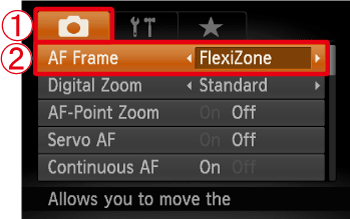
 the [Shooting] (
the [Shooting] ( ) menu.
) menu. [AF Frame] to [FlexiZone].
[AF Frame] to [FlexiZone]. ) button.
) button. ) button.
) button.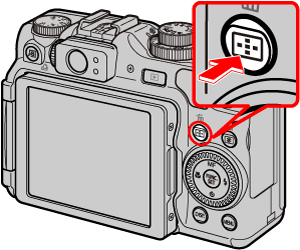

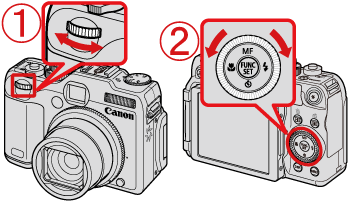
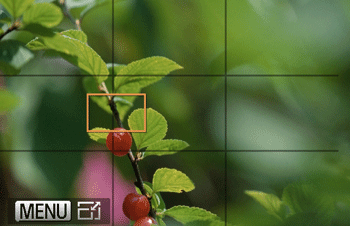
 <Front Dial> or the
<Front Dial> or the  <Control Dial> to change the position of the [AF Frame].
<Control Dial> to change the position of the [AF Frame].


 ), the [AF Frame] will become smaller.
), the [AF Frame] will become smaller. ) once more, it will return to its normal size.
) once more, it will return to its normal size. ) or the <FUNC./SET> button (
) or the <FUNC./SET> button ( ) to complete the settings.
) to complete the settings.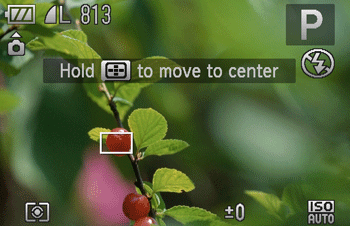
 ) [AF Frame] will return to its original (center) position.
) [AF Frame] will return to its original (center) position.