How to perform the wireless LAN setup so that the printer can be used with the other computer or the replacement computer (Windows)
11-Sep-2012
8201651600
Solusi
When you add or upgrade to a new computer, follow the instructions below in order to use this printer with the new computer:
REFERENCE
- If the machine is already connected to a wireless connection, it can be used from additional computers on the same network.
In order to use this printer with the computer (B),
1. Insert the Setup CD-ROM into the computer from which you want to use the machine.
2. Follow the on-screen instructions to install the software.
Other settings are not required.

(A) Computer from which the machine can be used currently
(B) Additional computers on the same network It enables the computer to use the machine.
REFERENCE
- For details on the software installation procedure, refer to [ Install the Software (Network Connection) ].
IMPORTANT
- Quit all applications before installation.
- Log on using an administrator account.
- Internet connection may be required during the installation. Connection fees apply.
Screens are based on Windows 7 operating system Home Premium. Actual screens may differ depending on the OS version.
1. Insert the CD-ROM into the computer.

IMPORTANT
If the USB cable is already connected, unplug it. If a message appears on the computer, click Cancel.
2. Click Run Msetup4.exe on the AutoPlay screen, then click Yes or Continue on the User Account Control dialog box.
If the User Account Control dialog box reappears in following steps, click Yes or Continue.

REFERENCE
If the CD-ROM does not autorun:
Double-click (My) Computer > CDROM icon > MSETUP4.EXE.
3. Click Next.

4. Select your place of residence, then click Next.

5. Select a country or region, then click Next.

REFERENCE
When the .NET Framework screen appears, click [Yes].

Let’s perform the software installation.
1. Click Next.
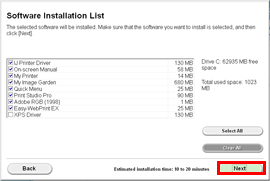
REFERENCE
- Easy-WebPrint EX
Easy-WebPrint EX is Web print software that is installed on the computer when installing the supplied software. Internet Explorer 7 or later (Windows) is required to use this software. An Internet connection is required for installation.
Follow any on-screen instructions to proceed with the software installation.
2. When the Setup Completion dialog box appears, click Complete.

3. Click Next.

- Important Information for the Installation
- If the Extended Survey Program screen appears

If you can agree to Extended Survey Program, click Agree.
If you click Do not agree, the Extended Survey Program will not be installed.
(This has no effect on the machine's functionality.)
4. Click Exit to complete the installation.
Remove the Setup CD-ROM and keep it in a safe place.

5. Quick Menu starts.

The end of the procedure of the wireless LAN setup.
- Installing the XPS Printer Driver
In Windows 7 and Windows Vista SP1 or later, the XPS Printer Driver can be installed additionally.
In order to perform the installation, select [XPS Driver] in the step 1 of [Install the Software (Information)].