Cleaning the Machine
24-Sep-2012
8201699200
Solusi
Clean the exterior of the machine and ventilation slots.
1. Turn OFF the power switch, and then disconnect the power cord.
2. Clean the exterior of the machine with a soft, well wrung out cloth dampened with water or a mild detergent that has been diluted with water.

3. Wait for the machine to dry completely before reconnecting the power cord, and then turn ON the power.
Clean the machine's print area periodically to prevent toner powder and paper dust from accumulating inside.
1. Turn OFF the power switch, and then disconnect the power cord.
2. Hold the operation panel.

3. Lift the scanning platform.

NOTE
If you cannot lift the scanning platform:
- Ensure that the feeder is completely closed. Do not try to forcefully lift the scanning platform, as this may damage the machine.
* If you set thick documents such as a book, the the feeder may not be completely closed. Remove the documents.
4. Hold the grip on the right front side of the toner cover.

5. Open the toner cover.

6. Remove the toner cartridge.

7. Remove any toner or paper debris from interior of the machine, with a clean, soft, dry, and lint-free cloth.
8. Insert the toner cartridge.
Fit the protrusions (A) on each side of the toner cartridge into the guides located on each side of the machine. Slide the toner cartridge into the machine, until the toner cartridge meets the back of the machine.

9. Close the toner cover.
NOTE
If you cannot close the toner cover:
- Make sure that the toner cartridge is properly installed in the machine. Do not try to forcefully close the toner cover, as this may damage the machine.
10. Lower the scanning platform.
11. Connect the power cord, and then turn ON the power switch.
You should clean the fixing unit when:
- Black streaks appear on the output
- You replace the toner cartridge
1. Press [  ] (Menu).
] (Menu).
 ] (Menu).
] (Menu).2. Press [  ] or [
] or [  ] to highlight <Adjustment/Maintenance>, and then press [OK].
] to highlight <Adjustment/Maintenance>, and then press [OK].
 ] or [
] or [  ] to highlight <Adjustment/Maintenance>, and then press [OK].
] to highlight <Adjustment/Maintenance>, and then press [OK].
3. Press [  ] or [
] or [  ] to highlight <Clean Fixing Unit>, and then press [OK].
] to highlight <Clean Fixing Unit>, and then press [OK].
 ] or [
] or [  ] to highlight <Clean Fixing Unit>, and then press [OK].
] to highlight <Clean Fixing Unit>, and then press [OK].
4. Check if the supported paper is set in the multi-purpose tray, and then press [OK].
The cleaning begins. It takes approximately 90 seconds to complete the process.

* We recommend that you load plain paper when cleaning the fixing unit.
NOTE
If the cleaning does not start:
- You cannot use this function when jobs are stored in memory.
5. Press [  ] (Menu) to close the Menu screen.
] (Menu) to close the Menu screen.
 ] (Menu) to close the Menu screen.
] (Menu) to close the Menu screen.Follow this procedure to clean the platen glass and the under surface of the the feeder.
1. Turn OFF the power switch and disconnect the power cord.
2. Open the the feeder.

3. Clean the platen glass and the under surface of the the feeder.
(1) Clean the areas with a cloth dampened with water.
(2) Wipe the areas with a soft, dry cloth.

IMPORTANT
Precautions when cleaning the platen glass:
- Be careful not to fold the transparent sheet (A) at the left side of the platen glass.

4. Close the the feeder.
5. Connect the power cord and turn ON the power switch.
If your document has black streaks or appears dirty after it has been scanned from the feeder, the rollers inside thefeeder may be dirty. Clean the feeder's scanning area and rollers.
1. Turn OFF the power switch, and then disconnect the power cord.
2. Open the feeder cover.
| MF4890dw | MF4870dn/MF4750 |
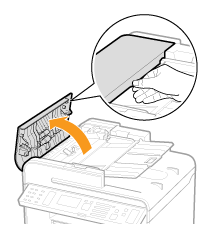 | 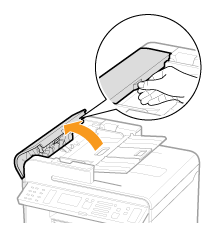 |
3. Clean the rollers (A) inside the feeder with a well wrung out cloth dampened with water and wipe them with a soft, dry cloth.
| MF4890dw | MF4870dn/MF4750 |
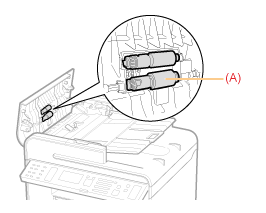 | 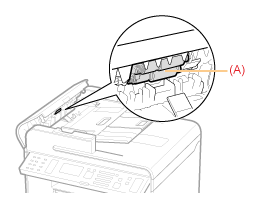 |
4. Close the feeder cover.
5. Connect the power cord, and then turn ON the power switch.
Before cleaning the machine, note the following:
- Make sure that no jobs are stored in memory before turning OFF the power switch and disconnecting the power cord.
- Use a soft cloth to avoid scratching the components.
- Do not clean the machine components with tissue paper, paper towels, or similar materials. These materials tend to stick to the components or generate static charges.
CAUTION
Precautions to take when cleaning the feeder:
- Do not dampen the cloth too much, as this may tear the document or damage the machine.
Precautions to take when closing the feeder:
- Keep your fingers clear of the feeder to avoid injury.
Do not touch the fixing unit (A).
- Touching the fixing unit (A) may cause burns as it becomes very hot during use.

Precautions to take when you get toner onto your hands or into clothing:
- If toner gets on your hands or clothing, wash them immediately with cold water.The toner sets onto hands or into clothing if you try to wash it with warm water. Once it is set, you can hardly remove the toner stains.
IMPORTANT
Do not touch the transfer roller (A).
- Touching the transfer roller (A) may damage the machine.

NOTE
Sending or receiving faxes (MF4890dw/MF4870dn/MF4750 Only):
- When the power plug is unplugged, the machine cannot send or receive faxes.
When a job is waiting to be printed:
- The job is deleted when you turn OFF the power switch.
Jobs stored in memory (MF4890dw/MF4870dn/MF4750 Only):
- Jobs can be stored in memory for even when the power plug has been unplugged. To view jobs stored in memory,see the following.