Solusi
To use the fax features of the machine, you can enter the fax settings through the Easy setup.
(1) Press the

button to display the Setup menu.
(2) Use the


button to select Fax settings, then press the OK button.
(3) Use the


button to select Easy setup, then press the OK button.
(4) Use the


button to select Start setup, then press the OK button.
Easy setup starts up.
Follow the on-screen instruction to complete the settings in accordance with the operating environment.
Notes for Fax Setting Using Easy setup
- Connect to a Telephone Jack / Connect to a Telephone
1.
When Connect your TEL line system to the device's LINE jack is displayed, connect the machine to a telephone jack with the supplied telephone line cable, then press the OK button.
REFERENCE
- A basic connection method is shown in this figure. For other connection methods, refer to [ Connecting the Telephone Line ].
- Users in Europe: If you prepare your own telephone line cable, be sure it is a 6-wire telephone line cable.
2.
When a message to prompt connection of a telephone or an answering machine is displayed and you want to connect the device, remove the Cap, connect a telephone or an answering machine with a telephone line cable and press the OK button.
If you do not want to connect a telephone or an answering machine, just press the OK button.
REFERENCE
- Do not use a telephone jack line duplexer.
- Users in UK: Use a B.T. adapter for connection as required.
When Select line type is displayed, select a line type.
- To connect directly to the telephone jack on the wall
- To connect to a PBX extension line or a xDSL splitter
Use the


button to select Telephone line, then press the OK button.
- To connect to an internet telephone
- To connect to a xDSL modem
- To connect to an ISDN line
Use the


button to select IP telephone line, then press the OK button.
- Set the Telephone line type
When Telephone line type is displayed, set the Telephone line type.
- A tone type
Use the


button to select Touch tone, then press the OK button.
- Not a tone type
Use the


button to select Rotary pulse, then press the OK button.
- Enter the External Answering Machine settings
When Ans. machine on tel. is displayed, select whether or not to use an answering machine in case fax and telephone are on the same line.
- If you want to use an answering machine
Use the


button to select Use, then press the OK button.
- If you do not want to use an answering machine
Use the


button to select Do not use, then press the OK button.
- Enter the FAX user settings and Date/time setting
- Enter the DRPD or Network switch settings
REFERENCE
- DRPD is available only in US and Canada.
- Network switch may not be available depending on the region or country.
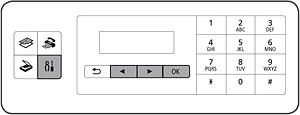
 button to display the Setup menu.
button to display the Setup menu.
 button to select Fax settings, then press the OK button.
button to select Fax settings, then press the OK button.
 button to select Easy setup, then press the OK button.
button to select Easy setup, then press the OK button.
 button to select Start setup, then press the OK button.
button to select Start setup, then press the OK button.





 button to select Telephone line, then press the OK button.
button to select Telephone line, then press the OK button.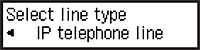

 button to select IP telephone line, then press the OK button.
button to select IP telephone line, then press the OK button.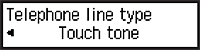

 button to select Touch tone, then press the OK button.
button to select Touch tone, then press the OK button.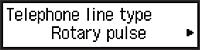

 button to select Rotary pulse, then press the OK button.
button to select Rotary pulse, then press the OK button.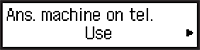

 button to select Use, then press the OK button.
button to select Use, then press the OK button.

 button to select Do not use, then press the OK button.
button to select Do not use, then press the OK button.