30-Jan-2013
8201750600
 >.
>.


 >.
>.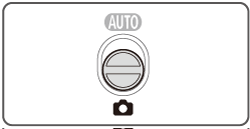
 ) button, choose [Shooting Mode] in the menu, and choose the desired option.
) button, choose [Shooting Mode] in the menu, and choose the desired option. ] is displayed as the default mode after purchase. If the settings have been changed, the selected shooting mode will be displayed.
] is displayed as the default mode after purchase. If the settings have been changed, the selected shooting mode will be displayed.
| Scene | Shooting mode | Effect | |
|---|---|---|---|
| Shooting in Various Conditions | Shoot portraits | [Portrait] ( ) ) | Take shots of people with a softening effect. |
| Shoot under low light | [Low Light] ( ) ) | Shoot with minimal camera shake and subject blur even in low-light conditions. | |
| Shoot with snowy backgrounds | [Snow] ( ) ) | Bright, natural-colored shots of people against snowy backgrounds. | |
| Shoot fireworks | [Fireworks] ( ) ) | Vivid shots of fireworks. | |
| Applying Special Effects | Shoot in vivid colors | [Super Vivid] ( ) ) | Shots in rich, vivid colors. |
| Posterized shots | [Poster Effect] ( ) ) | Shots that resemble an old poster or illustration. | |
| Shooting with a Fish-Eye Lens Effect | [Fish-eye Effect] ( ) ) | Shoot with the distorting effect of a fish-eye lens. | |
| Shots Resembling Miniature Models | [Miniature Effect] ( ) ) | Creates the effect of a miniature model, by blurring image areas above and below your selected area. | |
| Shooting with a Toy Camera Effect | [Toy Camera Effect] ( ) ) | This effect makes images resemble shots from a toy camera by vignetting (darker, blurred image corners) and changing the overall color. | |
| Shooting in Monochrome | [Monochrome] ( ) ) | Shoot images in black and white, sepia, or blue and white. | |
| Shooting with Color Accent | [Color Accent] ( ) ) | Choose a single image color to keep and change other colors to black and white. | |
| Shooting with Color Swap | [Color Swap] ( ) ) | You can replace one image color with another before shooting. Note that only one color can be replaced. | |
| Special Modes for Other Purposes | Auto Shooting After Face Detection | [Smart Shutter] ( ) ) | [Auto Shooting After Smile Detection], [Wink Self-Timer],[Face Self-Timer] |
| Shooting Long Exposures | [Long Shutter] ( ) ) | Specify a shutter speed of 1 – 15 seconds to shoot long exposures. In this case, mount the camera on a tripod or take other measures to prevent camera shake. | |
| Shooting Stitch Assist Images | [Stitch Assist] ( ) ) | Shoot a large subject by taking multiple shots at various positions, and then use the software to combine them into a panorama. | |
| Shooting in Program AE | [  ] Mode ] Mode | You can customize many function settings to suit your preferred shooting style. | |