I want to enter comments when sending images to a Social Networking Service (SNS)
Solusi
Using the camera, you can add comments (alphanumeric characters and symbols) to images that you send to email addresses, social networking services, etc. The number of characters and symbols that can be entered may differ depending on the Web service.
IMPORTANT
- Sending Images to a Web service requires set-up via CANON iMAGE GATEWAY. For more information, refer to Sending Images to Various Web Services (by way of CANON iMAGE GATEWAY) (Wi-Fi function).
The following explains the procedure for using the camera to enter comments when sending images to a Web service.
1. Press the <Playback> ( ) button to turn the camera on.
) button to turn the camera on.
 ) button to turn the camera on.
) button to turn the camera on.2. Press the Wi-Fi ( ) button.
) button.
 ) button.
) button.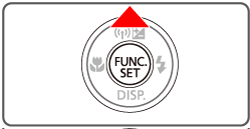
3. Press the < ><
>< ><
>< ><
>< > buttons to choose the icon of the Web service that you want to connect to, and then press the <FUNC./SET> (
> buttons to choose the icon of the Web service that you want to connect to, and then press the <FUNC./SET> ( ) button.
) button.
 ><
>< ><
>< ><
>< > buttons to choose the icon of the Web service that you want to connect to, and then press the <FUNC./SET> (
> buttons to choose the icon of the Web service that you want to connect to, and then press the <FUNC./SET> ( ) button.
) button.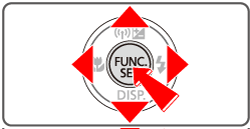
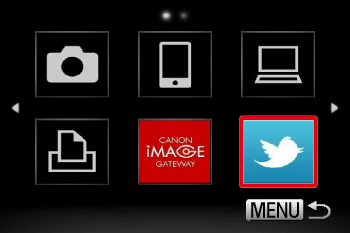
- If the Web service has multiple recipients, select the desired recipient on the [Select Recipient] screen, and press the <FUNC./SET> (
 ) button.
) button.
4. Press the < ><
>< > buttons to choose [WPS Connection], and then press the <FUNC./SET> (
> buttons to choose [WPS Connection], and then press the <FUNC./SET> ( ) button.
) button.
 ><
>< > buttons to choose [WPS Connection], and then press the <FUNC./SET> (
> buttons to choose [WPS Connection], and then press the <FUNC./SET> ( ) button.
) button.
When you have connected to the Web service, the image transfer screen will be displayed.

IMPORTANT
When you are in the vicinity of an access point that you have previously connected to, the camera will automatically connect to it in step 3. To change access points, select [Switch Network] from the screen that will be displayed when the connection is being established, and set a different access point.
5. Press the < ><
>< ><
>< ><
>< > buttons to choose [
> buttons to choose [  ], and then press the <FUNC./SET> (
], and then press the <FUNC./SET> ( ) button.
) button.
 ><
>< ><
>< ><
>< > buttons to choose [
> buttons to choose [  ], and then press the <FUNC./SET> (
], and then press the <FUNC./SET> ( ) button.
) button.
6. Add a comment.

Press the <FUNC./SET> ( ) button to access the keyboard.
) button to access the keyboard.
 ) button to access the keyboard.
) button to access the keyboard.Press the < ><
>< ><
>< ><
>< > buttons to choose a character, and then press the <FUNC./SET> (
> buttons to choose a character, and then press the <FUNC./SET> ( ) button to enter it.
) button to enter it.
 ><
>< ><
>< ><
>< > buttons to choose a character, and then press the <FUNC./SET> (
> buttons to choose a character, and then press the <FUNC./SET> ( ) button to enter it.
) button to enter it.
NOTE
When a comment is not entered, the comment set in CANON iMAGE GATEWAY is automatically sent.
7. Press the <MENU> button two times to return to the image selection screen.
When a comment is entered, the icon changes to [  ].
].
 ].
].
8. Select [Send this image] and press the <FUNC./SET> ( ) button.
) button.
 ) button.
) button.
REFERENCE
For [Select and send], press the < ><
>< > buttons to choose [Send], and then press the <FUNC./SET> (
> buttons to choose [Send], and then press the <FUNC./SET> ( ) button.
) button.
 ><
>< > buttons to choose [Send], and then press the <FUNC./SET> (
> buttons to choose [Send], and then press the <FUNC./SET> ( ) button.
) button.- When uploading to YouTube, read the terms of service, choose [I Agree], and press the <FUNC./SET> (
 ) button.
) button.
- Image transfer will begin. The screen darkens during image transfer.
- After images are uploaded to a Web service, [OK] is displayed. Press the <FUNC./SET> (
 ) button to return to the playback screen.
) button to return to the playback screen.
This completes the steps for using the camera to enter comments when sending images to a Web service.








