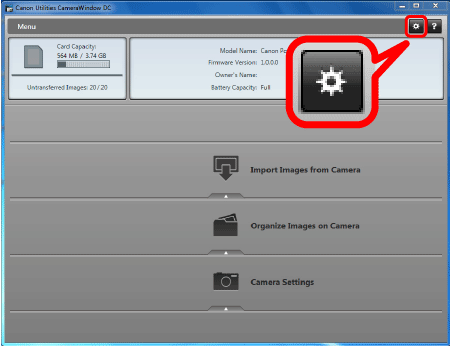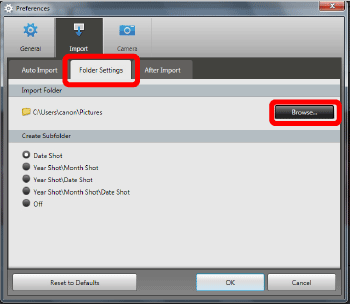Solusi
The destination folder for saving images imported with CameraWindow may vary depending on your computer. The default folder can be changed to another of your choice.
Default Destination Folder
By default, images imported using CameraWindow are stored in the following location in new folders created based on shooting date.
| OS | Destination Folder |
| Windows | Windows 8, Windows 7, or Vista | Windows 7 or Vista: On the C drive in `Users' > `XXXXX' (user login name) > `My Pictures' or `Pictures' |
| XP | On the C drive in `Documents and Settings' > `XXXXX' (user login name) > `My Documents' > Stills: In `My Pictures'; Movies: In 'My Videos` (may not exist in some environments) |
| Macintosh | On the startup disk (Macintosh HD, for example) in `Users' > `XXXXX' (user login name) > `Pictures' |
Changing the Destination Folder
You can change the destination folder for saving images imported with CameraWindow.
To change the destination folder, proceed according to the following steps.
1. Connect your camera/camcorder to the computer via the included interface cable.
2. Start CameraWindow.
Turn the camera on and prepare it for communication with the computer.
3. Click the [

] button in the upper right of the screen.
4. On the preferences screen, click the [Import] tab.
5. On the [Folder Settings] tab, click [Browse], and then specify the destination on the next screen.
6. Click [OK] to save the changes.
This completes the steps for changing the destination folder.
 ] button in the upper right of the screen.
] button in the upper right of the screen.